TL;DR:
When a slide deck is presented via PowerPoint Live in a Microsoft Teams meeting, all meeting attendees will be able to use the Magnify Slide feature to privately zoom into the presentation. Now due by late February 2023.
Details:
MS “When a meeting attendee magnifies a slide, it doesn’t change how the presenter or the other meeting attendees view the slides. The “Sync to presenter” button will also appear, which allows the meeting attendee to resume following the presenter. When the meeting presenter uses the Magnify Slide feature, the zoomed in presentation content is displayed to all meeting attendees to see and follow along.
Presenter view of magnified slide:
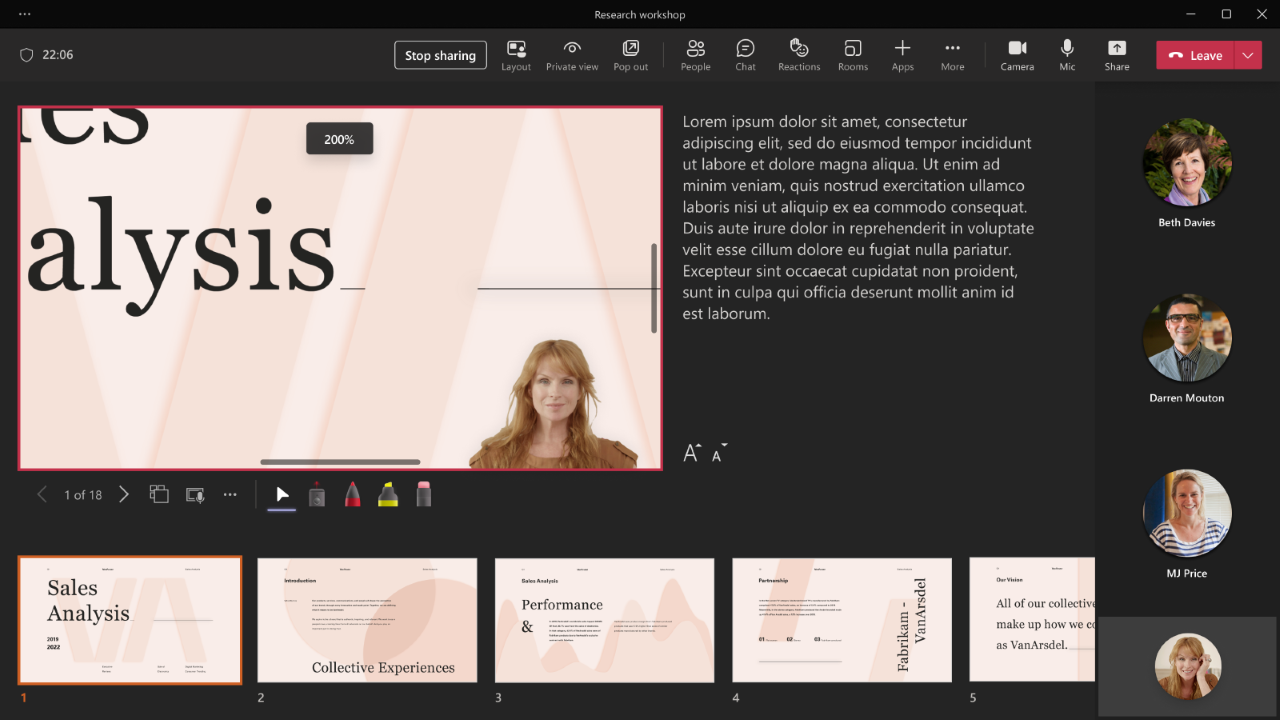
There are multiple ways to use this feature in a Teams Meeting using PPT Live:
- Use the +/- buttons in the (…) menu
- Use Plus or Minus keys or Shift + Plus or Shift + Minus key on the keyboard (Ensure keyboard focus is on the PowerPoint Live slideshow area by clicking there first)
- Pinch or stretch on the track pad while hovering over the slide
- Pinch or stretch on the slide using a touch screen enabled device
- Use Ctrl + mouse wheel scroll while hovering over the slide
Meeting attendee’s view of a magnified slide:
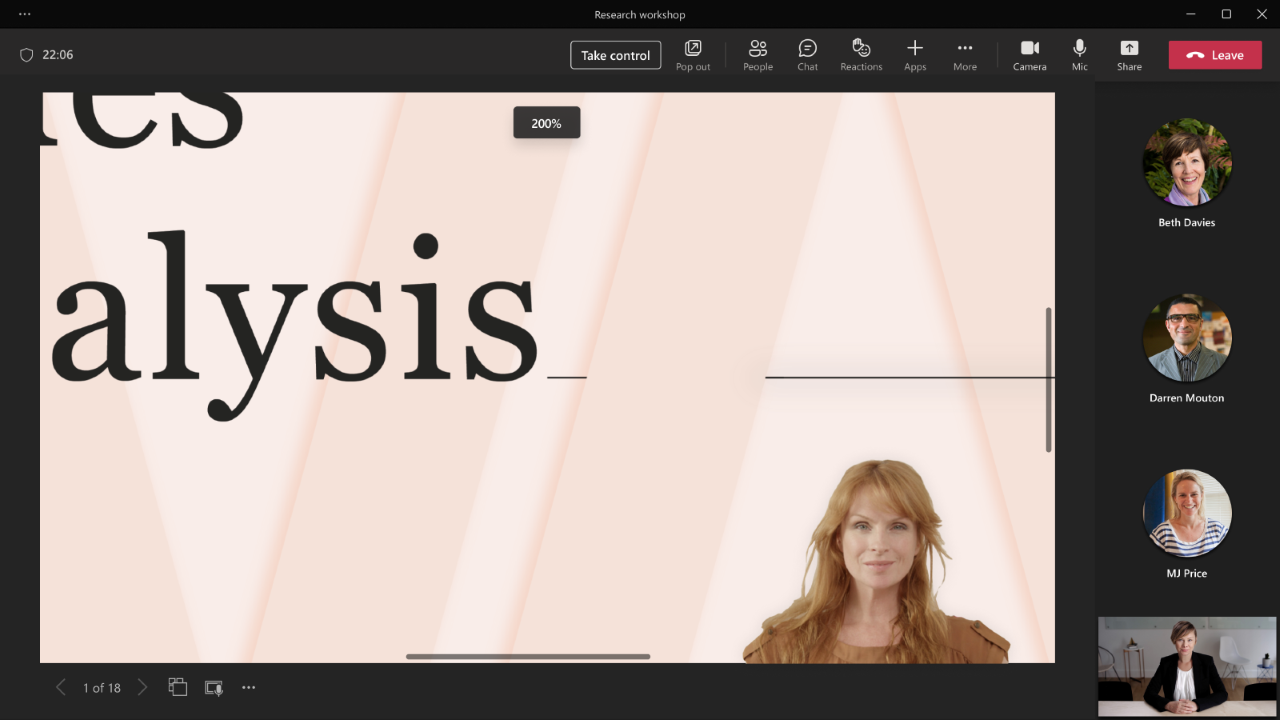
Availability:Due mid-November to early December 2022. The initial roll out of Magnify slide in PowerPoint Live will only be available for Microsoft Teams Desktop.Now due early January 2023.
Now due by late February 2023.
Source, related links, and references:
MC452198.
Check status:
Microsoft 365 Roadmap ID 96758.
Page originally published:
30th October 2022 and kept up to date.




































