Short version:
Outlook will display a new tag on emails, External, in the message list. Available for Outlook on the web, Mac, iOS and Android. Disabled by default, but is available to be enabled now.
Details:
Exchange Online now enables admins to protect their organisation against spam and phishing threats from external senders. This feature is available in Outlook on the web, the new Outlook for Mac, and Outlook mobile (iOS and Android).
Outlook will display a new tag on emails, External, in the message list. In some Outlook clients, the sender’s email address can be viewed at the top and will be included at the top of the reading pane or by clicking the External tag.
The External tag is available only in Outlook on the web, the new Outlook for Mac, Outlook for iOS, and Outlook for Android.
Outlook on the web view of External tags:
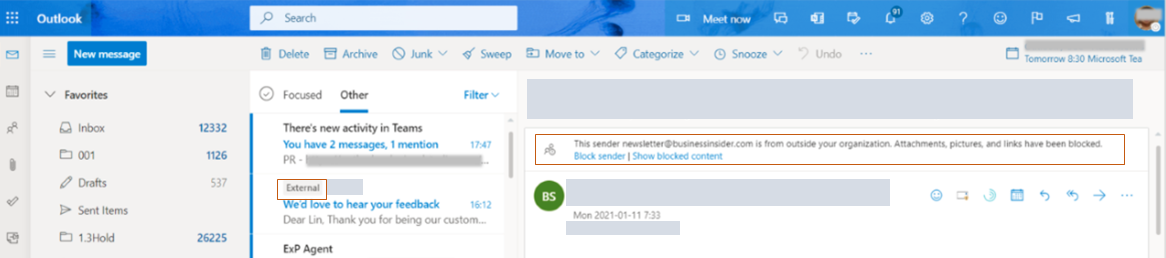
Outlook for iOS views of:
External tag in the message list, External tag when reading chosen email and view of sender’s email address after tapping External tag.



Availability:
This feature is available to be enabled now.
Links and notes:
The External tag is off by default. If you want to enable the External tagging, use these PowerShell cmdlet instructions;
- https://docs.microsoft.com/powershell/module/exchange/get-externalinoutlook
- https://docs.microsoft.com/powershell/module/exchange/set-externalinoutlook
If you enable the cmdlet, within 24-48 hours, your users will start seeing a warning tag in email messages received from external sources (outside of your organization). In Outlook mobile, by tapping on the External tag at the top of the message, the user will see the email address of the sender.







































