TL;DR
If your organisation is using Microsoft Places, you can add a location to your presence signal to indicate when you’re in a particular office building. Due early to mid-November 2024.
Details
To use this feature, your organisation must be using Microsoft Places.
Let’s assume you have access to this feature. Here’s how you use it.
- Select the account manager (your photo or initials) in the top right corner of Teams
- Choose your work location from the location dropdown menu. If you are working in the office and you want to set your building location, select Add a building. Your changes will be applied to your work hours for the remainder of the day and will be reflected in both Teams and Outlook

Colleagues can view your location from several places in Teams:
Profile card:
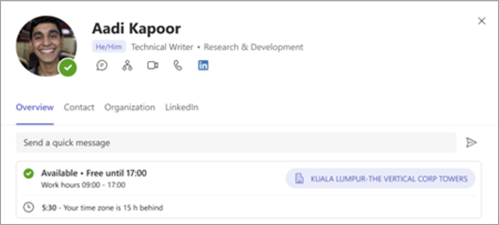
One-on-one chat:
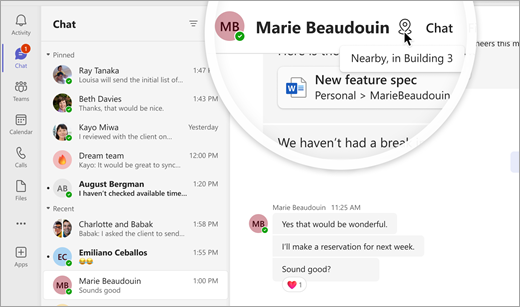
Group chat:
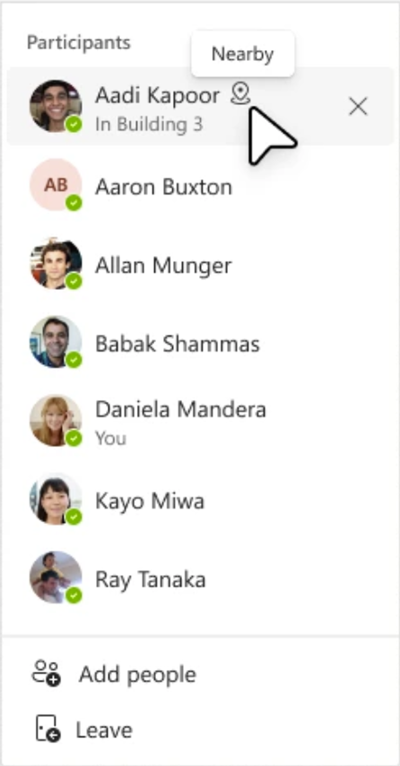
Availability
Due early to mid-November 2024.
Source, related links, and references
MC896703.
Image(s): Microsoft.
Learn more about work hours and location – Super Simple 365.
View other people’s work location – Microsoft Support
Admins can learn more here: Opt in to the Microsoft Places Public Preview Program – Microsoft 365 Places and here: Deployment guide for Places – Microsoft 365 Places.
Ask a question
Discuss and share this update on X/Twitter, Threads or LinkedIn.
Suggested action
If you would benefit from sharing which building you are in and can’t, share this page with your M365 admin.
Page originally published
25th September 2024 and kept up to date.
See what else is late, new, and coming soon across M365 and Teams this month with the latest roundup.
🎦 Want to find innovative ways to exploit M365 within small teams across your organisation using only M365 apps you are already paying for, led by just one person? Re-watch my webinar with The Inform Team: ‘Efficiency at its finest: Making sure innovation is at the heart of your organisation’. Watch on YouTube (30 mins).






























