Here’s your end-user focused catch up of updates for 7th – 28th August 2021 across Microsoft 365 and Teams.
Who is this for? These updates look at topics of interest to end users and anyone supporting them such as trainers, team/site owners and super users. Feel free to share this update with your colleagues at work.
After a couple of weeks away on holiday, we have a bit of catching up to do. Here’s what we’ve got:
- Revised timelines
- Full updates
- Tone detection in Microsoft Editor for Outlook on the web
- Lightweight Plans in Planner
- PowerApps/PowerAutomate Retirement of Direct Links in the OneDrive Connector
- PowerPoint Modern Comments
- Synchronising Teams channel names with the channels’ files folder names in SharePoint
- Breakout rooms: Pre-meeting room creation and participant assignment
- Breakout Rooms Presenter support
- Refreshed Microsoft Whiteboard
- Bite sized updates
- Ones to watch
Prefer the watch the video or listen to the podcast version? Just scroll to the bottom for the links.
Revised timelines
Updates we have covered previously, but have been delayed:
Word on Mac & Windows| Feature Update: Modern comments in Word – August.
Microsoft are rolling out a new comments experience in Word with improved keyboard shortcuts as well as improved @mentions and notifications. This experience unifies how comments work across Word, Excel, and PPT.
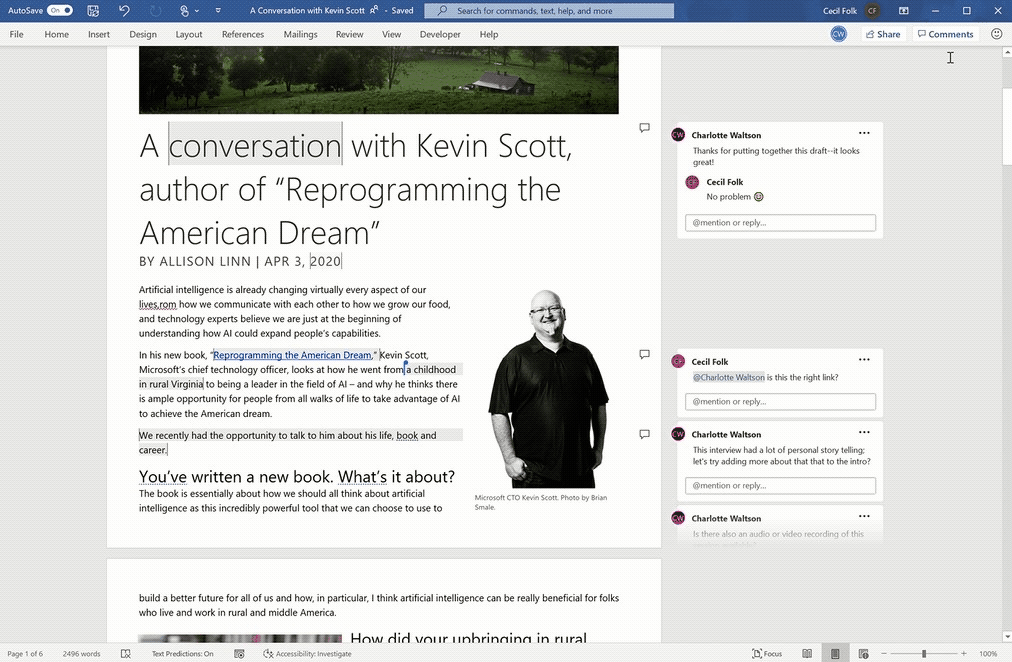
Stream (built on SharePoint) | Updated Web player for video – late September.
The web player for audio & video files that are stored in OneDrive and SharePoint (including when those files are embedded in Teams, Yammer, and SharePoint web parts) is being updated with a new user look and feel and adheres to greater levels of accessibility for keyboard navigation and screen readers. Please see Play video & audio files on Microsoft 365 – SharePoint for more details.
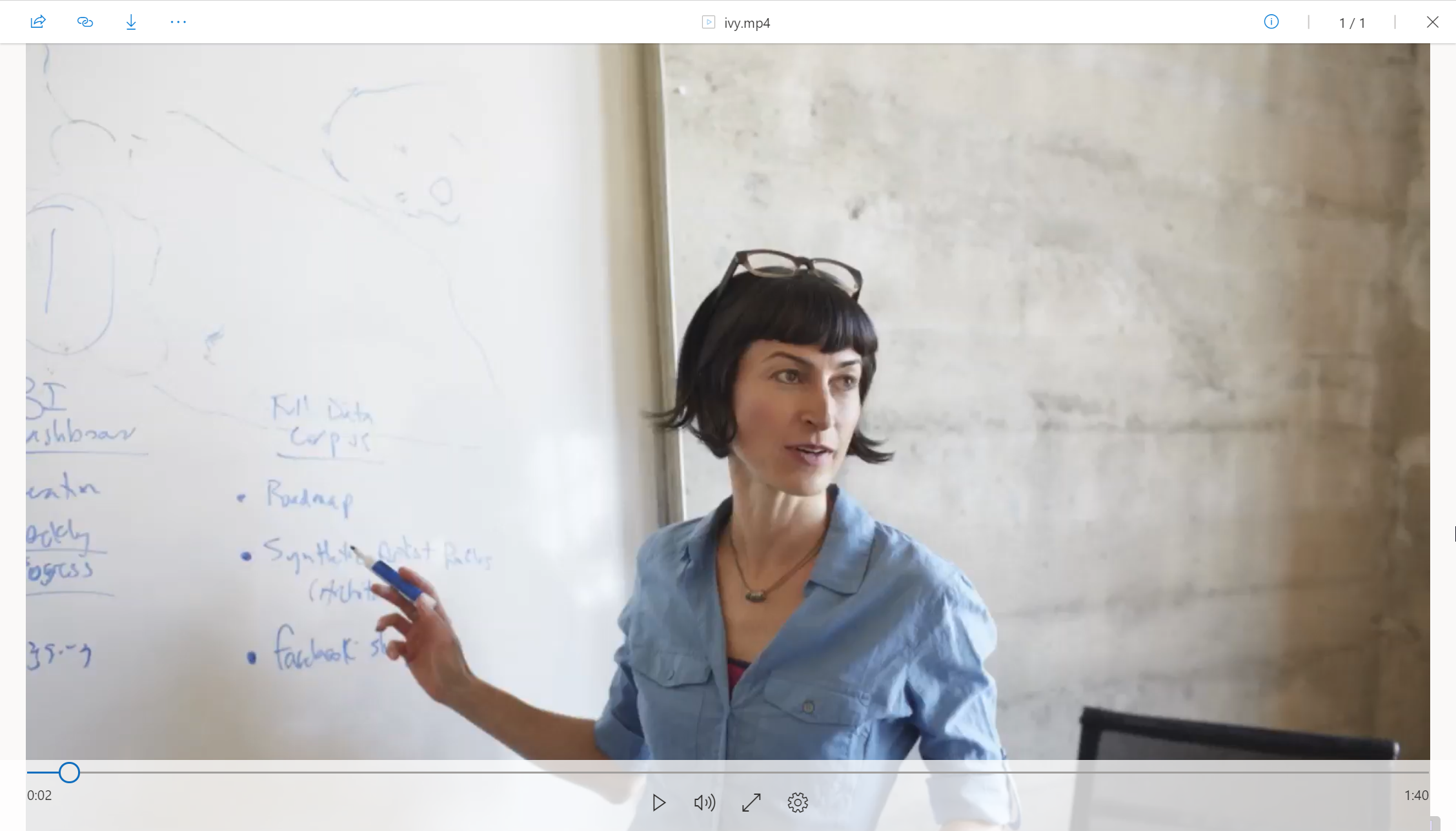
Microsoft Search | Find a meeting recording based on what was said. Now until late September.
This release will enhance Microsoft Search experience for Teams meetings that were recorded to OneDrive & SharePoint. For Teams meeting recordings that were recorded and also transcribed live during the meeting, you will be able to search in Microsoft Search to find the meeting recording file based on the transcript.
Teams and PowerPoint | PowerPoint Live: Present to Teams from PowerPoint Web App – now until mid-November.
While in a Teams meeting, users will be able to present their slide presentations with one click of the Present in Teams button in PowerPoint for the web to the remote audience in Teams in PowerPoint Live mode.
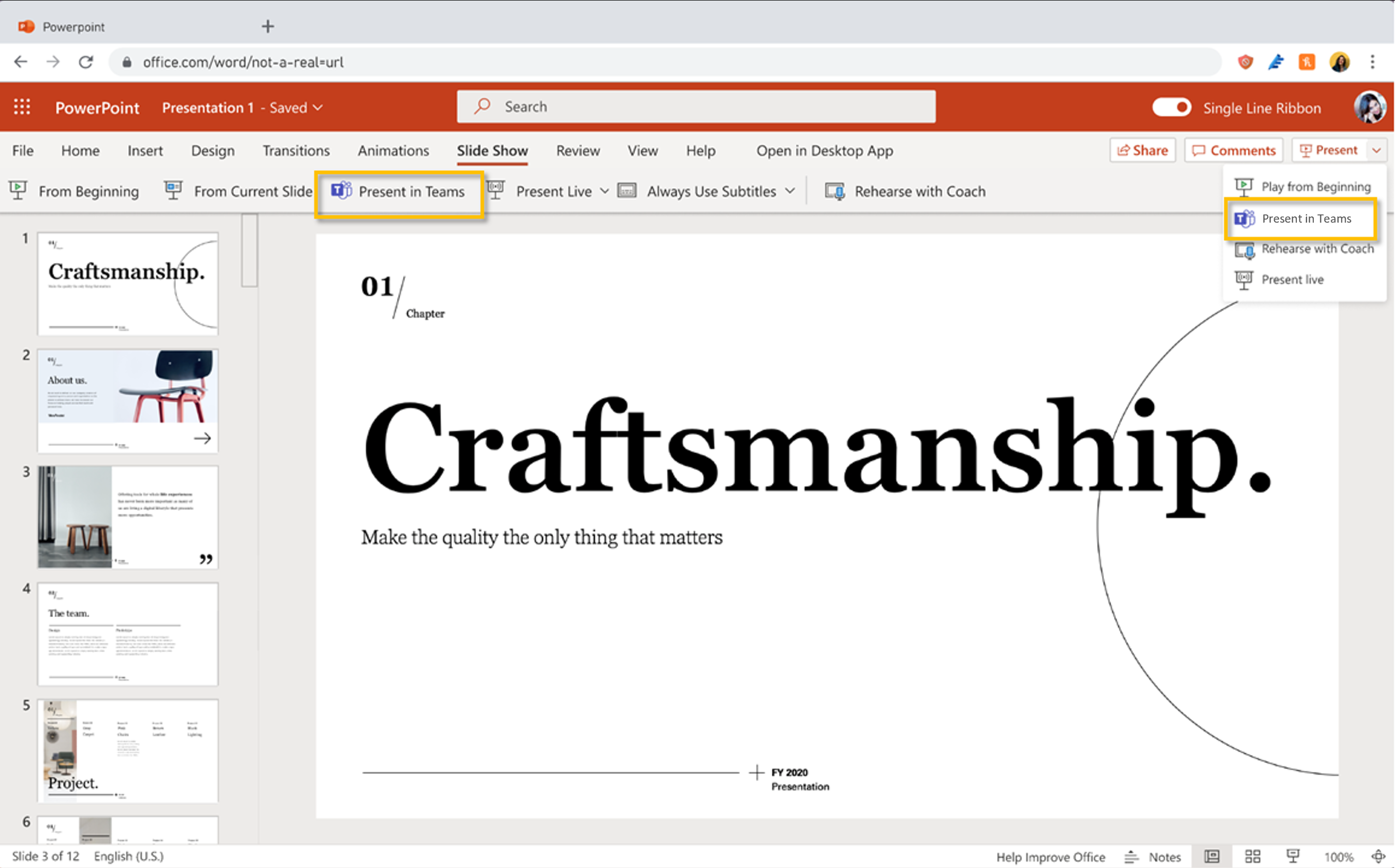
Teams | Teams Meeting Recordings Auto-Expiration in OneDrive and SharePoint – late September through mid-November.
Microsoft are introducing the meeting recording auto-expiration feature, which will automatically delete Teams recording files stored in OneDrive or SharePoint after 60 days (can be changed to between 1 and 99,999 days). Learn more: https://docs.microsoft.com/en-gb/microsoftteams/cloud-recording#auto-expiration
Teams | Registration available for View Only Attendees – on hold.
View-Only Attendees will be able to register for Webinars as a normal attendee would. Previously, View-Only Attendees did not have registration support.
Microsoft: “An issue was found during testing and we will need to delay shipment of the feature. We will provide an updated timeline via Message center when we are ready to proceed.”
SharePoint | News Boost – early to late September.
This new feature will allow you to prioritise important news and announcements at the top of news feeds across Microsoft 365. Additionally, you can even prioritize visibility of a news article for a set time that you can control.

Teams | End-to-end encryption (E2EE) for calling – late September to early October.
If allowed by admin, you will see an E2EE option in your settings, by default it will be OFF until switched ON by you. E2EE calls will only support basic calling features like audio, video, screen share, chat and advanced features like call escalation, transfer, record, merge etc. will not be available.
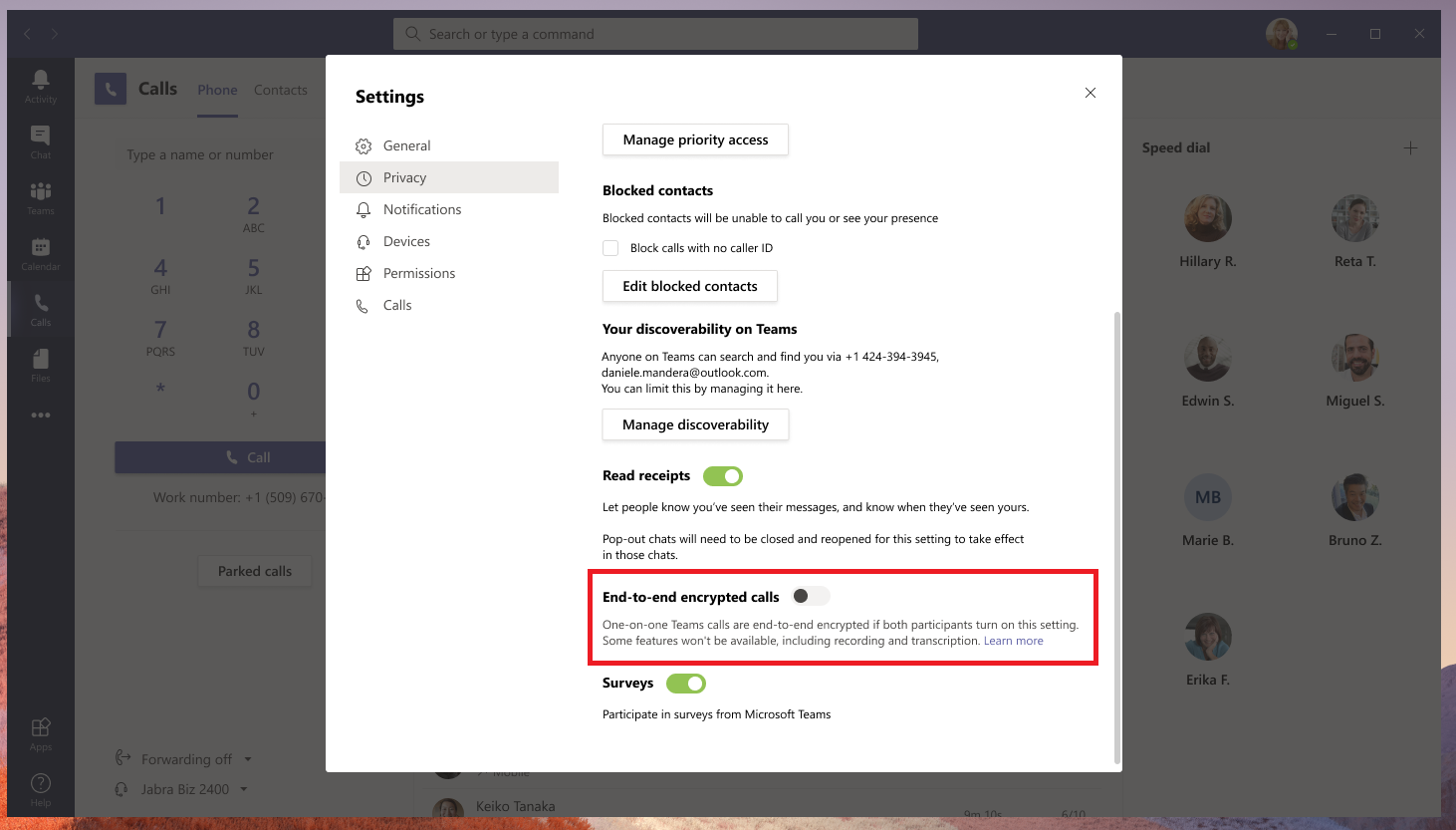
Teams | New default native notification setting for new Teams users – early to mid-September.
With this change the default Notification Style (specifically for new users) will change to Native Notifications from Teams Built In. This will apply across Windows and Mac.
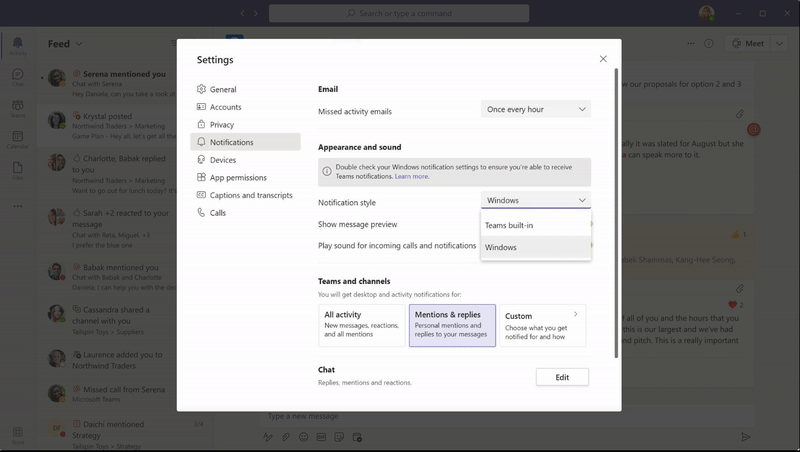
SharePoint | Collapsible Sections – by late September.
This new feature will allow you to create rich, information-dense SharePoint pages. As part of this release, MS will enable you, the page author to configure sections within the SharePoint page to be able to expand, collapse and set the default page-load state for the section.
Microsoft: “We have updated the rollout timeline below. While in Targeted Release we received valuable feedback around the behavior of anchor links when used in collapsible sections as well as some formatting issues experienced by users of right-to-left languages. We feel that both of these issues are important for us to address prior to making the feature generally available. We are actively addressing these issues now and expect the solution to reach General Availability with all fixes in place by the end of September 2021”

Power Apps | Ability to display images from Microsoft Lists – mid to late October.
Power Apps image controls can now display images that are stored in image columns in Microsoft Lists. Images can be displayed in four sizes: small, medium, large, or full.
New apps that use the SharePoint connector to add a list as a data source may display images from the list if they are present in the list. Existing apps can also be updated to show images.
Learn more:Image control in Power Apps SharePoint connector documentation
Microsoft Teams | Paging on Video Gallery – September
When you are in Gallery view and there are more than 9 videos, navigation controls will appear below the Gallery. You can use these controls to view more video participants.
Full Updates
Outlook | Tone detection in Microsoft Editor for Outlook on the web. This new feature for Microsoft Editor in Outlook on the web will offer writing refinements to suggest changes to tone. These suggestions will (according to Microsoft) allow you to communicate more clearly and in a desired tone to deter misinterpretation.
As a you type, the Editor scans what’s written and will generate rewrite suggestions with improved conversation tone.
This feature will rollout default off, and you can enable this by clicking the edit button to surface Microsoft Editor Settings where you can select Tone.

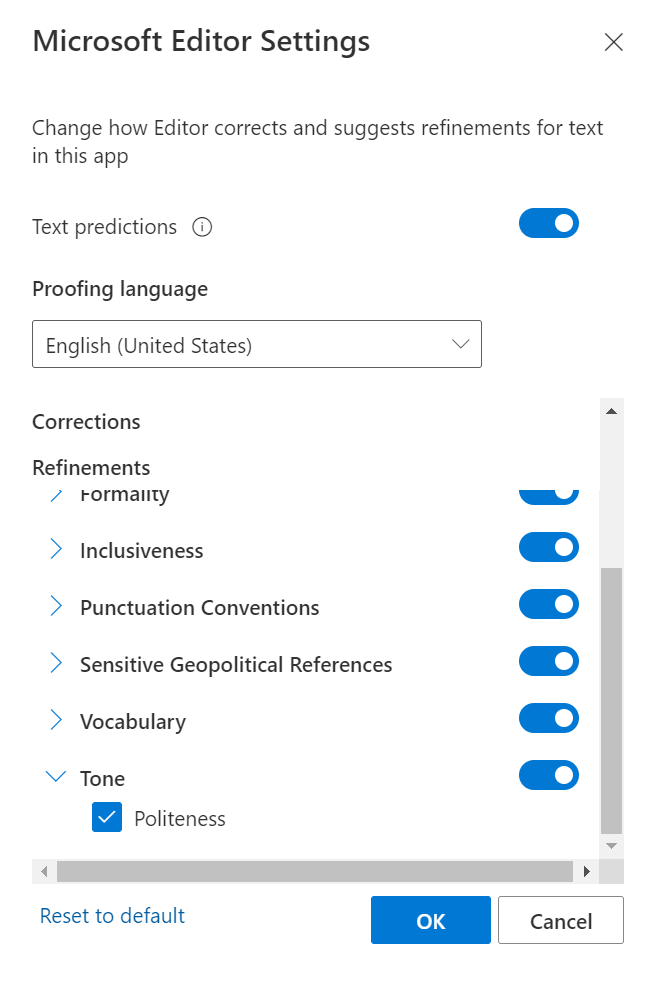
These suggestions come from AI models run on the same servers as a users’ mailbox within the organisation and no message content is transmitted or stored outside of your organisation.
Due early to late September for Outlook on the web.
Comment: I’m not sure what I think about this, I do of course assume good intentions and know this will help a lot of people. But, along with the other ‘refinements’ (see second image, above) I wonder if some of the richness will be lost from our different writing styles with one organisation deciding what is ‘correct’? It would be great to hear your views on this in the comments below.
PowerApps/PowerAutomate | Retirement of Direct Links in the OneDrive for Business Connector. This only applies to Direct links in PowerApps/PowerAutomate. The ‘Direct’ link option is being retired because rather than creating sharing links it creates file download links, which is unlikely to be the intention of the user and may not be accessible after a short period of time.
If you are currently using the Direct link option, you have until 25 September 2021 to fix your apps and flows. After that, the action will return an error message. In order to create a long-lived Sharing Link as intended, please select “View” or “Edit” as the Link Type rather than “Direct”.
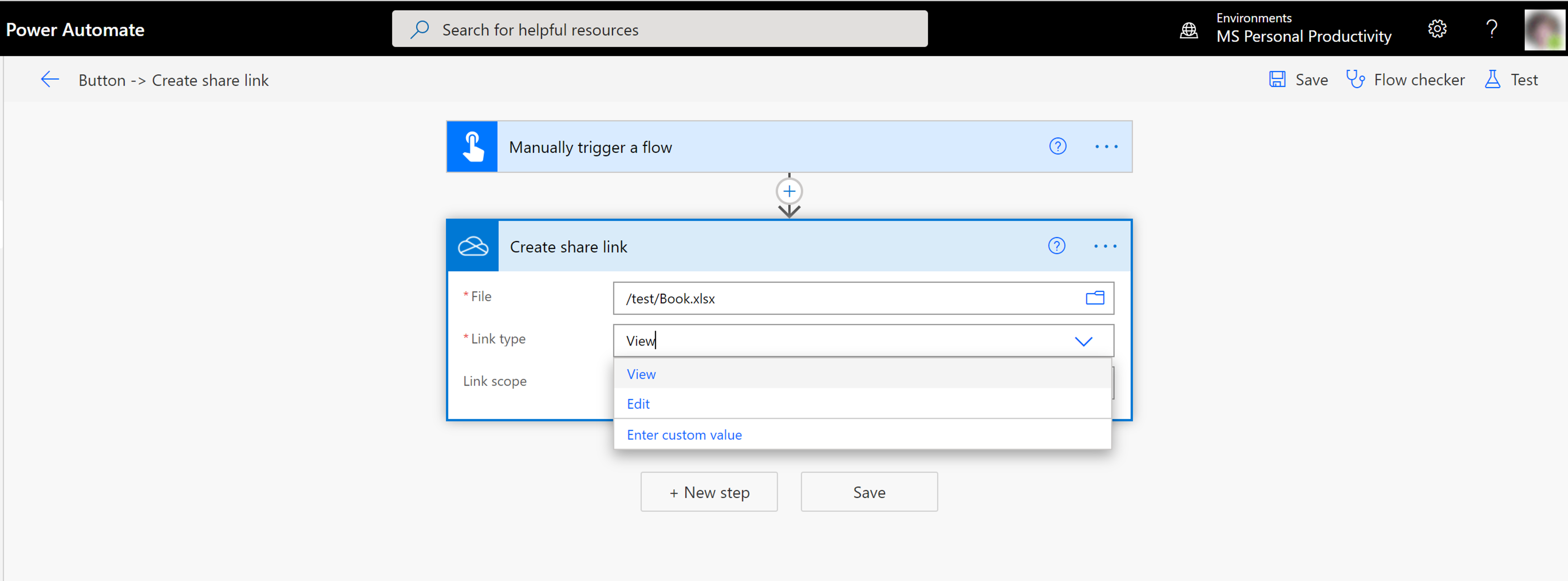
Beginning 25 September 2021 Microsoft will start retiring the Direct Link option while using the ‘Create sharing link’ action in the OneDrive for Business connector in Power Apps and Power Automate
Learn more about the connector: OneDrive for Business
Whiteboard | Refreshed Microsoft Whiteboard client experience coming soon.
Microsoft Whiteboard is being updated to provide a new, unified experience across all devices, whether you’re on a large screen or a mobile phone. We’ve already shipped new, highly requested features to our web app, Android app and Teams clients, and there’s more on the way. As part of this new experience, we will also be updating our native applications on Windows 10, Surface Hub and iOS to provide a uniform experience across all devices.
Web and Teams version of Whiteboard updates:
New and available now:
- Sticky note colours: 10 colourful sticky note shades to choose from.
- Note grids – insert a grid of sticky notes in one of 12 available colours to help in workshops and ideation sessions.
- View objects created in native apps – Objects such as lists & templates inserted on native apps can be viewed on web and Teams as well.
- Ink pen colours: 15 new ink pen colour options with a range of thicknesses to help visualize your content and bring your text to life.
- Highlighter colours: – 15 new highlighter colour options enable users to emphasize content on the board.
- Ink shape recognition: – draw shapes with ink and then watch them straighten automatically.
- Improved mouse inking: – create smoother ink lines, making your strokes easier and cleaner when drawing with a mouse or trackpad.
- Read only mode for education accounts: – as a meeting facilitator or an educator, determine when and how students participate and collaborate by enabling or disabling their editing capabilities.
In progress and will be rolling out soon.
- Streamlined user experience: an unobtrusive app UI maximizes your canvas space.
- Creation gallery: a highly discoverable, simple way of finding and using objects and features in the application.
- Collaboration roster: see who is on the board and collaborating with you.
- Collaborative cursors: see where other people are on the canvas and what they are editing.
- Laser pointer: get other people’s attention as you share your best ideas.
- Improved performance: quickly open boards, pan and zoom, create content, and collaborate in real time with numerous editors at once during large working sessions.
- More than 30 customizable templates: get started quickly and collaborate, brainstorm, and ideate with brand new templates.
- Stickers: provide lightweight, contextual feedback with a set of fun stickers.
- Images: add images from your local drive to the canvas and annotate them to build visual interest on your boards.
- Copy/paste: copy and paste content and text within the same whiteboard.
- Object alignment: use alignment lines and object snapping to precisely organize content spatially.
- Format background: personalise your whiteboard by changing the background colour and pattern .
- Ink arrows: smoothly draw single and double-sided arrows using ink to better facilitate diagramming.
- Ink effect pens: express yourself in a creative way using rainbow and galaxy ink.
Native app version of Whiteboard updates:
- Ruler: for straight lines, users can now insert lines from the shapes menu or hold down shift when inking.
- Erase entire ink strokes: for faster erasing, users can now erase the entire ink stroke instead of a portion of it.
- Lock image: the ability to lock images and other canvas content will be available shortly after the update.
- Insert document: the ability to insert documents from local storage along with OneDrive and SharePoint will be available shortly after update.
- Like/unlike sticky notes: users can use stickers instead as a workaround for lightweight voting and liking. We will be releasing more enhanced voting capabilities in a future update.
- Sorting: the ability to organize and sort lists and note grids are being rebuilt and will be included in a future update.
- Export template to CSV and email summary: these features are being rebuilt and will be included in a future update, including different ways to export content from the board.
- Ink grab, Ink to table and Ink to text: these features are being rebuilt and will be included in a future update.
- Accessibility checker and alt text: these features are being rebuilt and will be included in a future update.
- Bing image search: users can download and insert images onto the canvas with the insert image feature.
- Easy share on Surface Hub: this feature is being rebuilt and will be included in a future update.
Note: Lookout for news about the transition to OneDrive for Business storage.
Web and Teams clients, some features are already live…more coming between now and late September.
The native clients will be upgraded starting in late September and should be complete by late October.
Enterprise and Commercial users: Meet the new Microsoft Whiteboard designed for Hybrid Work.
Education users: New ways to use Microsoft Whiteboard for Education
PowerPoint modern comments for enterprise. The new modern comments experience will affect files where the first comment was added after this feature becomes available to you. Existing files with comments will not be affected
Modern comments can’t be read by PowerPoint 2019 or older, including subscription and perpetual versions. End users will be notified about unsupported comments in their presentations, with a prompt to open the file in PowerPoint for the web to review the modern comments.
The new commenting experience includes several popular feature requests and improves collaboration:
- A comment will now anchor to objects. If users move the object, the comment moves with it.
- Comments can now be anchored to text. This feature will be rolling out to Production Windows and Mac builds between June and August of 2021. Users on web and Insiders builds may have this feature earlier.
- Comments in the margins on web. Comments will appear to the right of user’s slides by default on web, keeping their comments closer to their content.
- Users can now mark threads of comments as resolved. Resolved comments won’t appear in the margin but can still be seen in the Comments Pane.
- Modern comments can only be edited by the person who created them.
- Improved notification emails let recipients see the context of the comment and reply directly from the email.
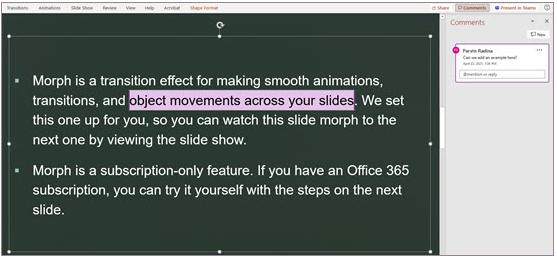

Show advanced markup
Due late October to late January 2021.
Learn more: Modern comments in PowerPoint (Microsoft.com)
For the admins:What IT Admins need to know about modern comments in PowerPoint
Teams – Pairing naming convention between channels and corresponding SharePoint folders – This update will update the channel rename experience in Teams to simultaneously rename the corresponding folder in SharePoint sites whenever a channel in Teams is renamed. Microsoft say they are are taking this step to eliminate the difficulty that occurs when a channel in Teams is renamed and the corresponding folder’s name in SharePoint isn’t.
This new feature’s pairing of the naming convention between Teams channels and the corresponding SharePoint folders will help to eliminate confusion across all Microsoft 365 endpoints, providing greater clarity for users.
This new feature will be available for all Standard and Private channels that are renamed after the rollout.
- For Standard channels – The corresponding folder in SharePoint will be renamed.
- For Private channels – The corresponding folder in SharePoint will be renamed.
- For legacy Teams channels that were renamed prior to this rollout – The corresponding folder in SharePoint will be renamed. When a legacy channel is renamed after this release, it will simultaneously rename the corresponding SharePoint folder.
- Upon renaming a channel, the new folder name will only reflect the same name in the corresponding OneDrive sync client when the whole document library has been synched. When only the channel folder is synched, the new name will not be reflected in the OneDrive sync client.
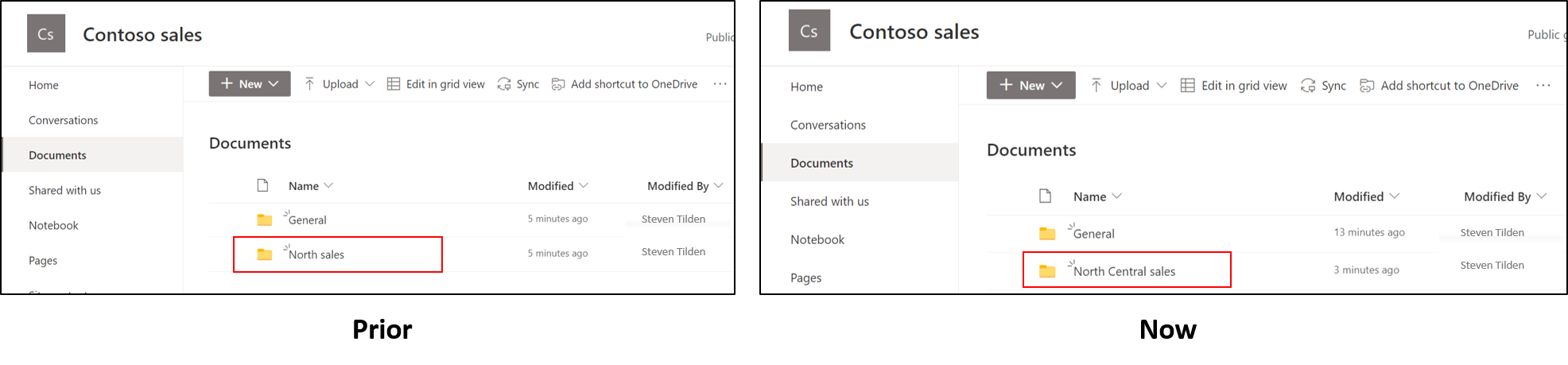
Due mid-September to mid-October 2021 on desktop and web.
Planner Lightweight Plans – Is your organisation put-off allowing end users to create plans in Planner due to the creation of a M365 Group behind the scenes? Here comes a solution, but you’ll have to wait for the end-user interface.
When this feature is released, plans for collaboration can be created outside of M365 groups. Roster plans are not subject to existing M365 group controls.
The basic functionality of Roster plans is:
- There is currently no UI in Planner to create a Roster plan, but Roster plans can be created by meetings (details to follow) and membership managed via Graph APIs. Anyone in a tenant can create these plans using those APIs. We are also working on building end user experiences that will provide UI for users to create Roster plans. These plans will live alongside existing M365 group plans
- Once created, Lightweight plans appear in Planner alongside existing Microsoft 365 Group plans, and can be interacted with via UI the same way
- All members have equivalent permissions: Any existing member can add / remove other members, and create / edit / delete tasks and the plan itself
- Plan features tied to M365 groups are disabled in these plans, incl. links to OneNote / SP Site, comments on tasks, and uploaded attachments
- The Roster and the plan contained by the Roster automatically self-delete when the last member is removed from the Roster
- The Lightweight plan will be deleted when the last member is removed
- There are no other changes to plan functionality for Lightweight Plans compared to existing Microsoft 365 Group plans
- There are no changes to Planner licensing or storage for Lightweight Plans compared to existing Microsoft 365 Group plans
- “Lightweight plans” do not result in the creation of any objects in AAD
The APIs for Roster containers (which is how Lightweight plans are enabled, see below) will be enabled on Graph for all tenants starting in mid-September and the rollout should be complete mid-October.
For the Admins:
It looks like this feature will be available by default, despite the first sentence from Microsoft below confusing this a little:
“If you would like your tenant to be able to utilise “Lightweight plans” (i.e., plans that aren’t contained by a Microsoft 365 Group), you will need to make sure Roster containers are enabled as this is how Lightweight plans are enabled.
Alternatively, there are tenant admin settings that can disable the creation of Roster containers (and thus Lightweight plans) in a tenant: Disable the creation of Roster containers in your organization’s Planner tenant – Microsoft Planner | Microsoft Docs.
In addition, see updated data export documentation that covers new Roster-related info.“
Teams Breakout Rooms Presenter support – Organisers who set up and manage Breakout Rooms on a Teams desktop client will be able to appoint presenters as Breakout Room managers:
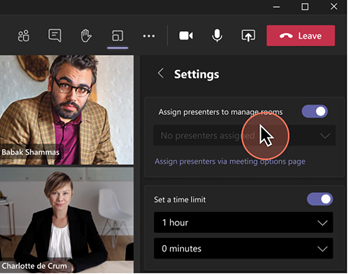
Appointed presenters will be able to join rooms as the Breakout Room managers or take control via the Breakout Room’s management panel.
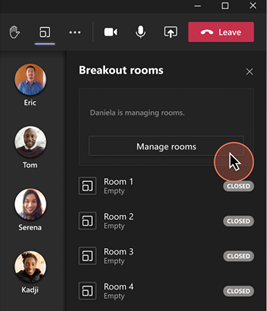
To manage a room, Breakout Rooms managers will need to take control of the room. Only one person can manage a room at a time.
Once in control, Breakout Rooms managers can perform tasks such as:
- assign users to rooms
- add/delete rooms
- open/close rooms
- re-assign users to rooms
- send announcements
- recreate rooms
- set timer
- adjust other Breakout Rooms settings
Once the Breakout Rooms are open, all Breakout Room managers (including those not in control) can choose which rooms they join.
The rollout will run mid to late September on the desktop version of Teams.
Learn more: Use breakout rooms in Teams meetings (updated after launch).
Teams Breakout rooms: Pre-meeting room creation and participant assignment – Organisers of Channel and Private meetings will be able to perform the following Breakout Rooms configuration tasks before a meeting begins:
- Bulk creating / deleting rooms
- Adding / deleting / renaming individual rooms
- Configuring meeting options for each room
- Adjusting settings for Breakout Rooms session (timer, selecting Breakout Rooms managers and more)
- Pre-assigning participants via both manual and automatic assignment options
Before a meeting starts, meeting organisers will be able to access a new tab in the scheduling form called Breakout Rooms that will enable you to pre-create Breakout Rooms in advance and pre-assign participants:

Due mid to late September on Teams desktop.
Learn more: Use breakout rooms in Teams meetings (updated after launch).
Bite sized updates
Quick updates, usually just a title, a date and paragraph.
Teams | Introducing background effects on web – early to late September.
Web users will have the ability to use background effects for video calls, a feature already popular with Teams desktop app users.
Teams | Paging in Gallery – mid to late September.
In the 3×3 gallery, if there are more than 9 video participants navigation controls < and > will appear below the Gallery and you can use these controls to view or engage with more video participants.
Teams | Spam Notification in Call Toast – late August.
Microsoft are introducing Spam Call Notifications to Teams. This feature release will enable calls that are likely Spam calls to be identified in the call toast. This is rolling out to Teams desktop and web.
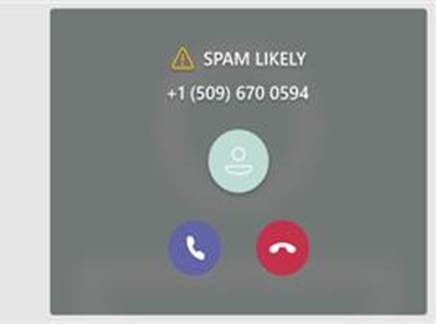
OneDrive and Power Platform | Retirement of Direct Link option while creating a Sharing link in the OneDrive for Business connector – 25 September.
The ‘Direct link’ option while using the ‘Create sharing link’ action in the OneDrive for Business connector in Power Apps and Power Automate is being retired because instead of creating sharing links it creates file download links. In order to create a Sharing Link that will last, select “View” or “Edit” as the Link Type rather than “Direct”. If you are currently using the Direct link option, you have until 25 September 2021 to fix your apps and flows. After that, the action will return an error message.
Teams | 1:1 VOIP and PSTN call recording and transcription in Calls App V2 – late September to mid-October.
This update provides the ability to record and transcribe 1:1 VOIP and PSTN calls and show the recording and transcription in Call history in the calls details panel. In absence of chat, PSTN callees do not have a way to view call recordings and transcriptions. Microsoft: “This is a critical feature specifically for our Public Switched Telephone Network (PSTN) customers.”
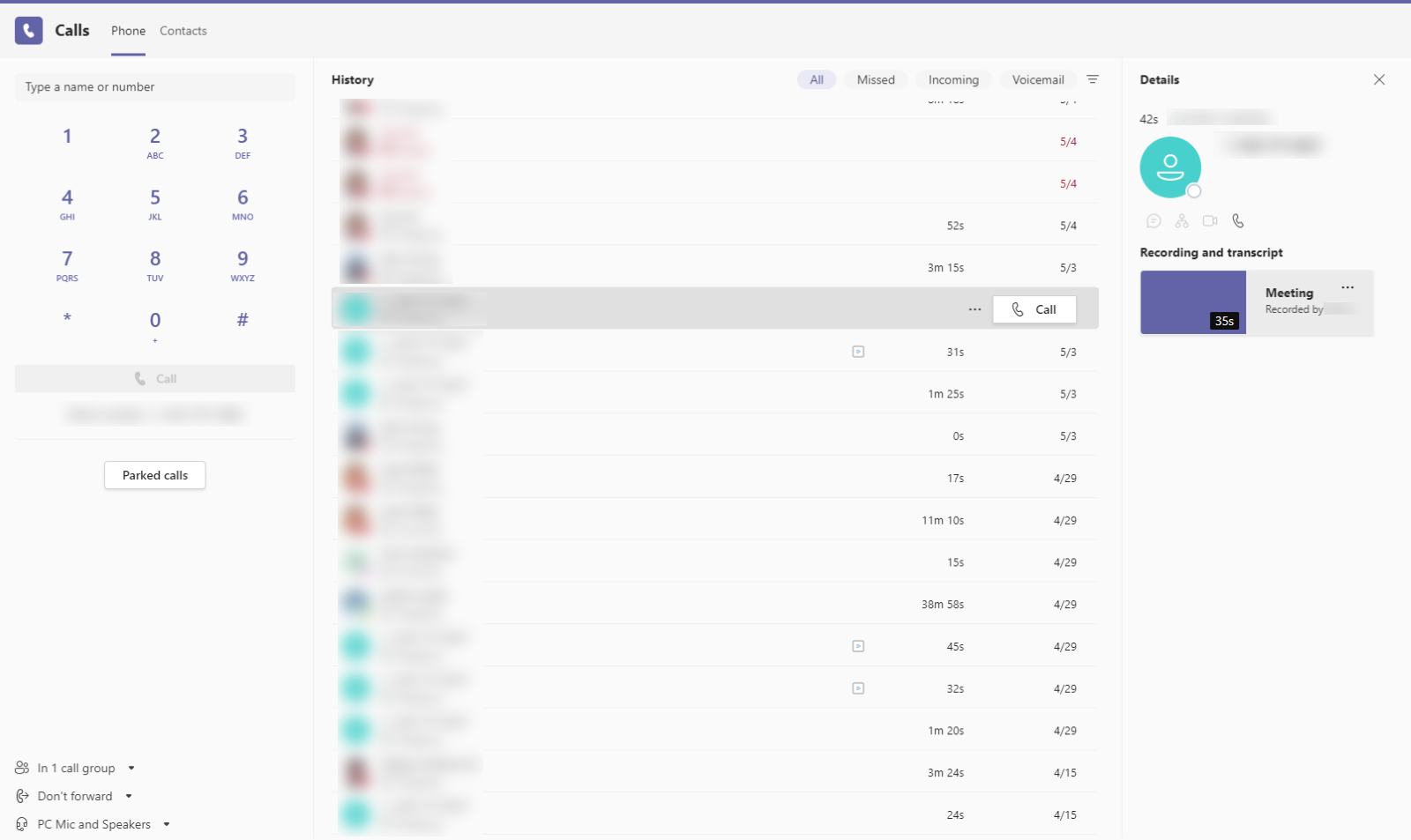
Teams | Teams is enabling diagnostic data viewing – late August to mid-September.
In an upcoming release, Teams is enabling support for Diagnostic Data Viewer (DDV), which lets you review the raw diagnostic data from Teams your device is sending to Microsoft.
Ones to Watch
Brief details of updates we’ll cover in more detail nearer their release.
Teams | Parent connection in Teams for Education – September.
With Parent connection in Teams for Education, educators can easily connect and engage with the parents and guardians of their class using Teams chat. All parent and guardian data is provisioned using School Data Sync, saving educators and IT staff valuable time.
Microsoft Project | Allow Microsoft 365 users to provide progress updates on their assigned tasks – November 2021.
Users with Microsoft 365 licenses can mark their Project for the web tasks complete and change the percent complete for their tasks, without a Project license.
Microsoft Project | Conversations and @mentions in Microsoft Project – January 2022.
Initiate conversations on specific tasks and @mention colleagues during these conversations within the Project app in Microsoft Teams.
Microsoft Stream | Generate captions for a video uploaded to SharePoint and OneDrive – December 2021.
Users with edit permissions to a video file uploaded to SharePoint and OneDrive can click a button in the player to generate closed captions in English.
Microsoft Teams | Scale Teams Live Events to 100k attendees – September.
100k Teams Live Events are now supported when you engage the Microsoft LEAP team for assistance producing & delivering your event
SharePoint | Navigation Switcher – October.
With the new Nav Switcher feature, users can easily customize their team site by changing navigation’s orientation and visibility to achieve different look and feel, layouts, and alignment styles.
Outlook | Time sensitive Emails in Play My Emails (PME) – October.
Play My Emails in Outlook mobile will now identify potential time sensitive and important emails to you and read them before the rest of your inbox.
Teams | Anonymous meeting join across clouds – October.
Join meetings in other clouds anonymously from your Teams desktop app (across clouds). We will be enabling this in three phases. First, Commercial and GCC customers will be able to join meetings in GCC-High and DOD clouds. Next, we will enable GCC-High customers to join Commercial, GCC and DOD meetings. Then, we will enable DOD customers to join Commercial, GCC, and GCC-High meetings.
Watch the video version of this blog:
Listen and subscribe to the podcast version of this update (or search in your podcast player):








































