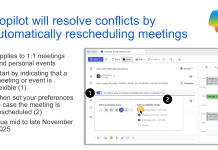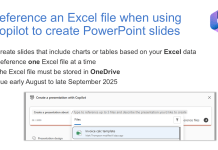I create the ‘What’s new in Microsoft 365 and Teams?‘ presentation every couple of weeks. If you have ever wondered about how I create some of the slides, then this is for you; a full tutorial to re-create the slide deck from scratch.
It’s unscripted, and only lightly edited, as I wanted it to feel like I’m sitting next to you taking you through the steps. This also means you’ll see me make and correct little mistakes and watch as I change my mind on the fly. I also ask that you forgive little ‘ums’, ‘erms’ and stutters as I decide what to do next.
How to use this tutorial:
- Scroll down to see what I cover, click on the time stamp to jump to that part of the video and watch just that topic
- Grab a cup of tea and a biscuit, scroll to the bottom of the page and watch the whole video. Maybe do this during your lunch hour at work
- Allow a couple of hours to follow along. Watch a few steps, press pause and do it yourself on your PC. When you’re ready, press play again on the video and keep going until your presentation is done. Don’t worry about using the same images as I have, just use whatever is already on your PC
If there is something you would like me to cover in greater detail or at a slower pace, please comment in the video notes on YouTube.
00:00 Introduction
03:08 Open PowerPoint
04:00 Title slide
05:10 Font style and size
05:50 Background colour
05:57 Snipping tool
06:40 Font Colour
07:00 Copy and paste slide text
07:25 Resize text
07:32 Left-justify text
07:45 Insert a photograph and remove background
09:10 Insert, resize, move and layer an image
10:22 Add a new slide and choose a slide layout
11:01 Change heading text, font and size
11:46 Centre-justify text
12:16 Change font colour and size
12:35 Add icons and change colour
13:58 Show your webcam on a slide using Cameo
14:30 Insert a dividing bar (shape)
15:03 Copy and paste images between slide decks
15:39 Create section divider slide from a blank slide
15:55 Using an image and eyedropper (colour picker) to set background colour
17:00 Insert a new text box
17:48 New content slide, title and image
19:45 Images on different slides – same size and location
21:15 Copy and paste text to create a bulleted list
22:34 Apply animations to text
24:30 Using an image and eyedropper (colour picker) to set font colour
25:00 Copy and paste images from other slide deck
25:40 Apply animations to images
27:30 Insert and animate an arrow shape
30:50 Add a second animation to images and shapes
32:38 Show your webcam on a slide using Cameo
34:21 Copy a slide from one slide deck to another, without changing its look
36:36 Using a large image at the edge of a slide
37:41 Adding and recolouring a shape to highlight point on slide
40:14 Create animated closing slide from scratch with webcam feed and animations. Recap of previous steps
42:58 Tip: selection order determines initial animation order
43:35 Use Format Painter to copy formatting between text
45:28 Transitions between slides; fade and morph
48:39 Press CTRL + Z to undo changes
49:24 Final check
Recording date 13/11/2022. PowerPoint version: