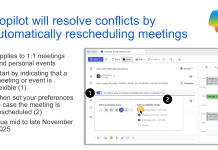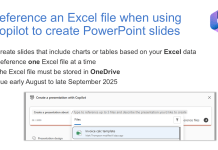Short version:
You can create a Microsoft Forms form inside OneDrive, SharePoint and Teams. Here’s how: navigate to the location where you want to store your form results > click on New > select Forms for Excel. Creating, managing and viewing a form from where you will actually use and view the results is a great alternative to starting off inside the Forms app. Scroll down for Kirsty Brown’s ‘how to’ video.

Details:
Rather than creating a form separately through Office 365, you can use Forms for Excel inside OneDrive, SharePoint and Teams and the form data will reside in this workbook. This provides easy access as you would not have to go to Forms to select the form, then select responses and select Excel which is normally what the procedure would be.
If you take the other path, and create a form in Forms, every time you click Open in Excel in the Responses tab Excel for the web will open with a workbook automatically saved to OneDrive or SharePoint. Response data syncs with your workbook and you will see the latest updates each time you click Open in Excel or re-open the workbook.
To use Forms for Excel head to OneDrive, SharePoint and Teams. Navigate to the location where you want to store your form results > click on New > select Forms for Excel.
You will then be asked to name the workbook associated with your form. This workbook will be saved in your chosen folder and will be where all the form submissions will be saved. All updates to your forms will be synced to this workbook automatically with the added extra of syncing yourself if you want to update manually.
Links:
Create a form with Microsoft Forms.
Create a form with Forms for Excel.