TL;DR:
Microsoft are introducing a new sign language experience in Teams Meetings which prioritises interpreters and other sign language users so that they remain visible in a static, central location on the meeting stage, with higher video quality. Due early to mid-December 2022.
Details:
Specific sign language practitioners can be prioritised across all meetings by adding them to a prioritised signer list under Settings > Accessibility in the Teams app. Sign Language View is a personal, user-level setting, and is visible only for those who have turned it on. It will not be shown to the rest of the meeting participants.
MS: “Sign Language View addresses three key concerns raised by Deaf/hard of hearing users:
- It keeps interpreters and other signers in a static location, unaffected by the dynamic placement of other videos as people enter and exit a meeting
- It simplifies the meeting join process by providing settings for sign language and captioning that persist across all meetings
- It keeps interpreters and other signers visible and prioritised even when content is shared”
Here are the changes you will see as Sign Language View rolls out:
- A new option, “Sign Language” will appear in the More menu accessed under three dots in the top menu bar
- A new Accessibility pane will appear in the main Settings menu that will include toggles for turning on Sign Language View and setting captioning to appear across all meetings.
- Within the Accessibility settings pane, you can also create a list of internal people to always prioritise for sign language
- Within a meeting, Sign Language View will show the participants you designate as signers at a larger size, in a static location, with a fit-to-frame aspect ratio and higher quality video with low bandwidth scenario support
- When no content is shared, prioritised signers appear on the lower part of centre stage; when content is shared, prioritised signers shift location, still with prioritised, larger video for up to two signers
Enable User-level setting and add signers
Go to Settings > Accessibility and use the slider for Sign language. Use Manage signers to add sign language users that you would like to prioritise videos of across your meetings:
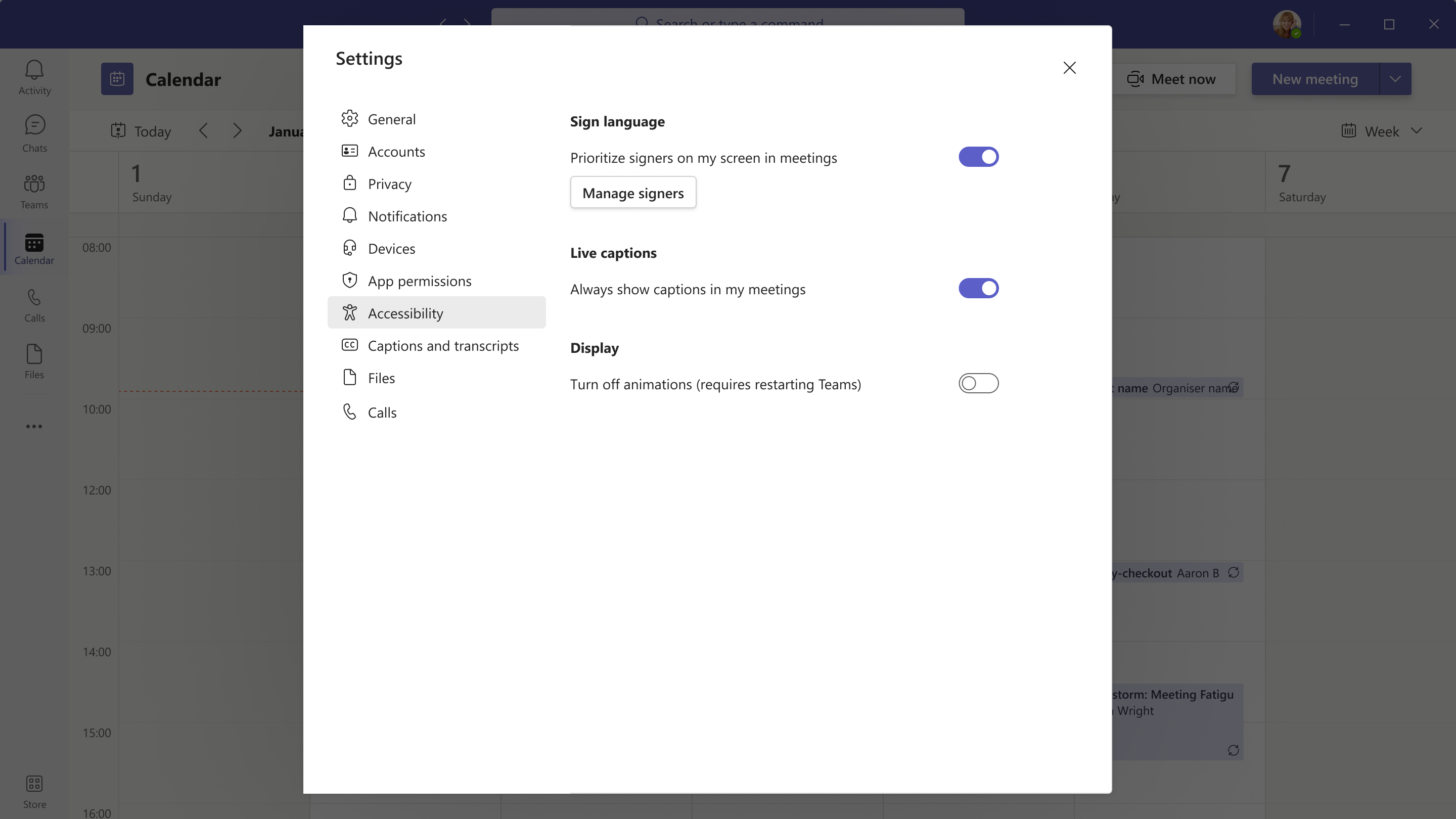
In a meeting, add and remove signers (available now with Teams running in preview mode)
Via people’s context menu, you can add them as signer. You will see a maximum two signers prioritised for sign language in the centre of the meeting. The rest of the signers will overflow to the side or top gallery. You can manage signers during a meeting via the More ellipses:
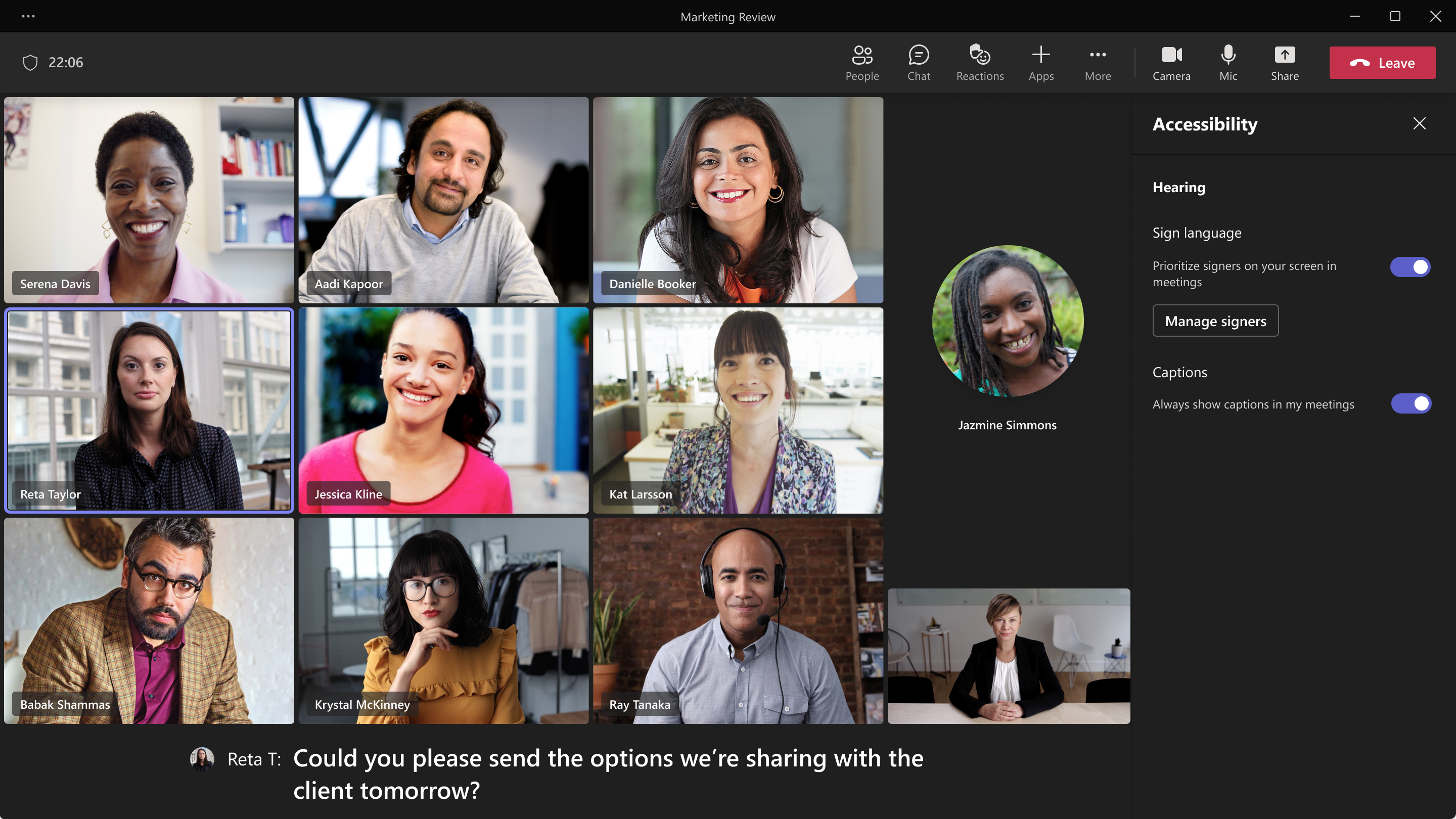
Availability:
Due early to mid-December 2022 on Teams Desktop (partially available in Preview mode now).
Source, related links, and references:
MC450498.
Check status:
Microsoft 365 Roadmap ID 99452.
Page originally published:
30th October 2022 and kept up to date.
































