Here’s our end-user focused catch up of updates for 10th – 17th July 2021 across Microsoft 365.
Just a reminder to set the scene; these updates look at topics of interest to end users and anyone supporting them such as trainers, team/site owners and super users. Feel free to share this update with your colleagues at work.
Another quiet week for end users, but we have a couple of great Teams updates and an important ‘one to watch’. Here’s what we’ve got this week:
- Revised timelines
- Full updates
- Bite sized
- Ones to watch
Prefer the watch the video or listen to the podcast version? Just scroll to the bottom for the links.
Revised timelines
OneDrive and SharePoint | Immersive Reader available for documents – should have rolled out by mid-August.
This new feature release will allow users to launch Word Documents and text files into Immersive Reader from OneDrive.
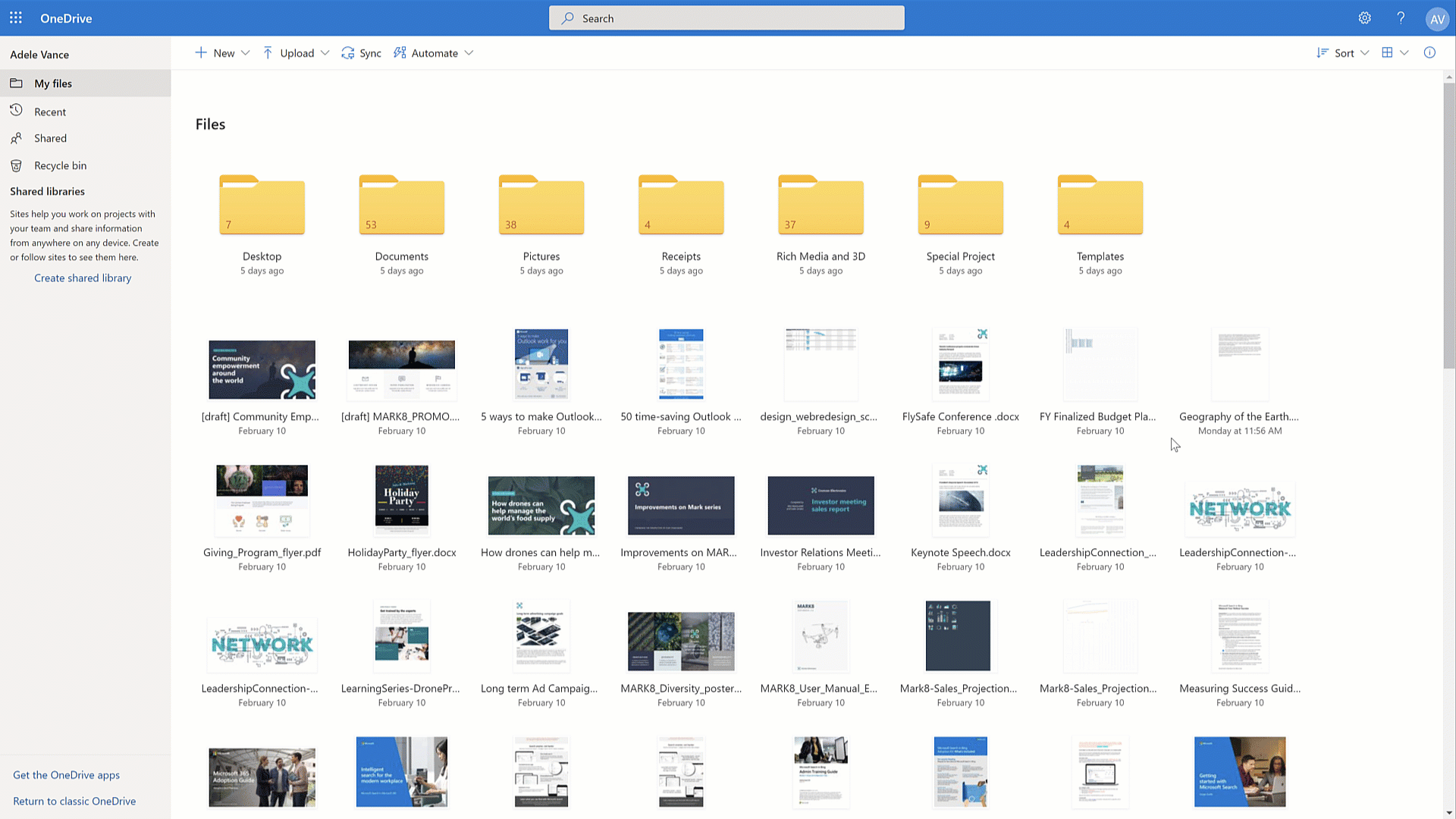
Microsoft Lists | Custom list templates – mid-August to September for most of us.
This new feature will support the addition of custom list templates from your organization alongside the ready-made templates Microsoft provides to make it easy to get started tracking and managing information.
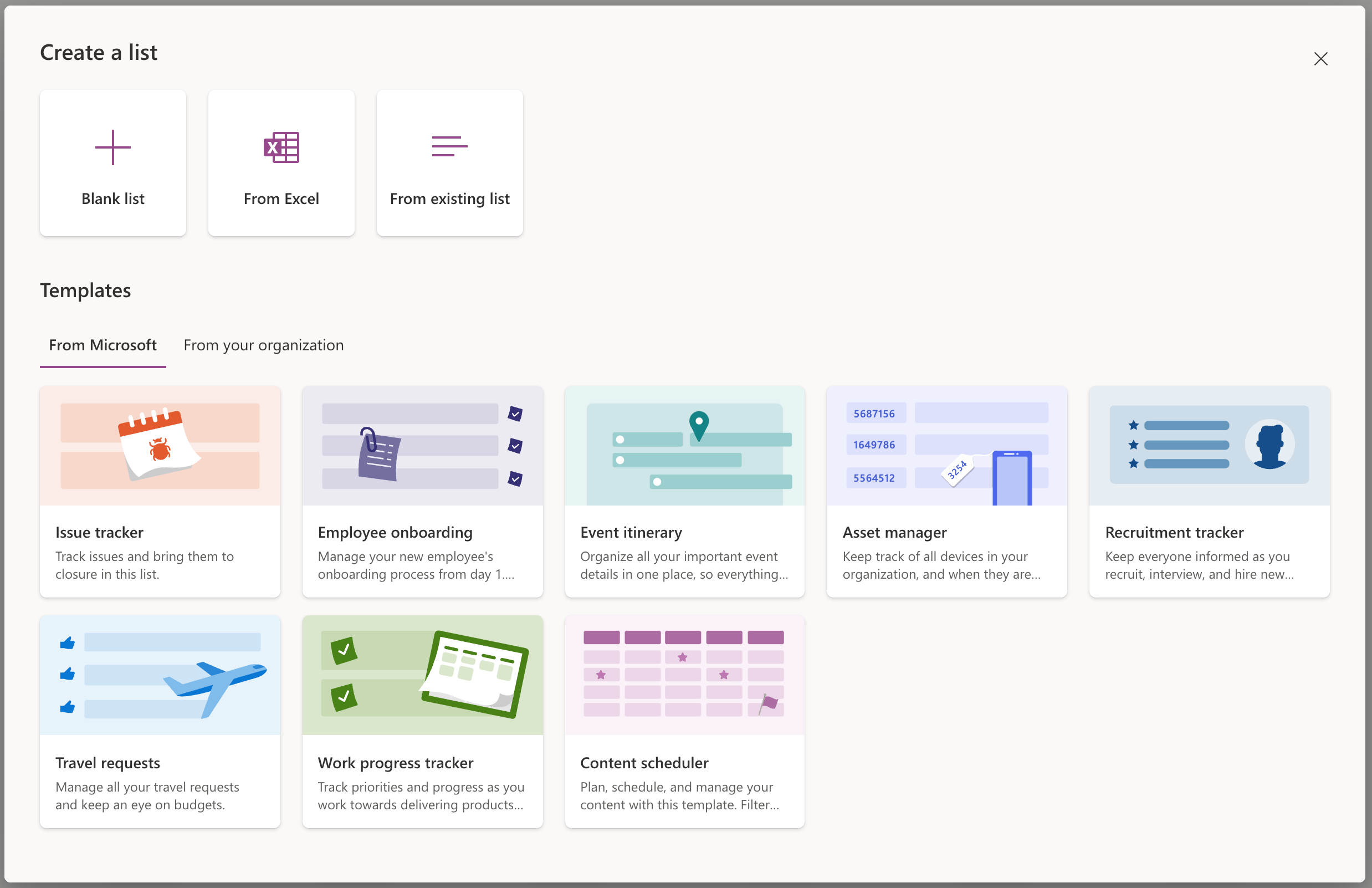
Full updates
SharePoint
SharePoint News Boost – This new feature will allow you to prioritise important news and announcements at the top of news feeds across Microsoft 365, you can even prioritise visibility of a news article for a set time. The result should be higher readership of important news posts on organisational news sites.

Boost article example:

Due late July to mid-August.
Teams
New default settings when opening Office files – This new feature allows you to set a default method of opening Word, Excel, and PowerPoint files within Teams. The options are browser, desktop app or view within Teams.
To change your default setting:
- Go to your profile picture
- Click Settings
- Select General on the left
- Scroll to the bottom of the general section to Files
- There’s a dropdown menu where you can choose between Teams, Desktop app, and Browser.
The default option is the Teams app. The option to choose Desktop app is only available when using the Teams desktop app for Windows or macOS and only applies to that device. If you’re only using Teams on the web, you’ll be able to choose between Teams and Browser.
You can override your default setting on a per-file basis:
- Within Teams, click the More options ellipsis (…) next to a file
- Click Open in
- Choose Teams, …desktop app or browser:
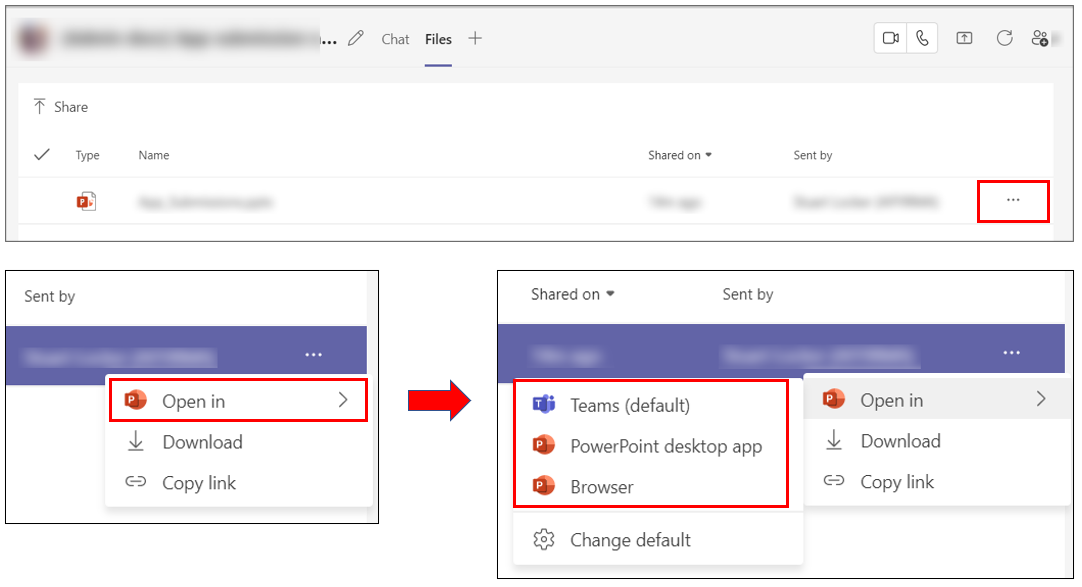
As you override your default file opening method, you have the option to change the default settings that will apply to the overall setting for opening the Office files:
- Within Teams, click the More options ellipsis (…) next to a file
- Click Change default
- Choose Teams, Desktop app or browser
- Click Save
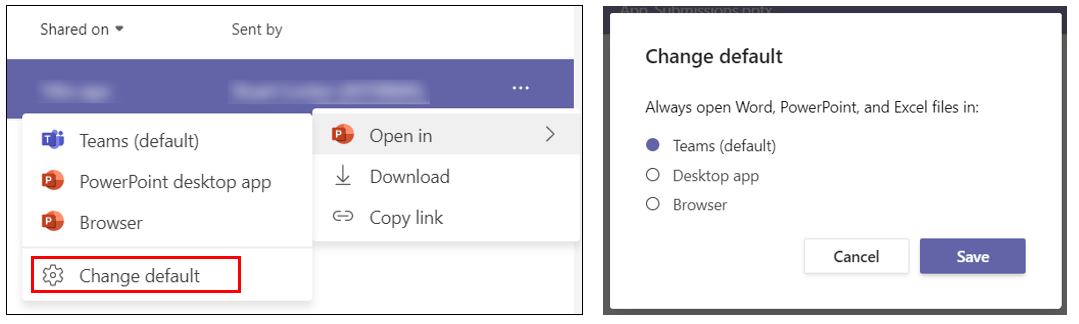
Note: the desktop app option can only be selected if you have Office version 16 or newer installed and activated.
Rolling out mid-August to late September for most of us.#
Fluid live components in Teams chat – Co-authoring content in Teams is getting easier. You will be able send a chat message containing a live, fluid component that can be edited inline, in real time, by everyone in the chat.
Fluid components in Teams chat will allow you to send a message with a table, action items, or a list that can be co-authored and edited by everyone in line and in the future will be shareable across Office applications like Outlook. Users will be able to quickly align across teams, and get work done efficiently by copy and pasting components across Teams chats.
With Fluid components you can ideate, create, and decide together, while holding fewer meetings and minimizing the need for long chat threads.
Setup steps on Desktop:
- Go to the box where you type a chat message and click on Insert live components right beneath the box.
- Select the type of component you want to insert into your message. (Make sure the box is empty—with no other text in it—when you do this.)
- Enter content into the component. Change permissions if needed.
- When ready, send your message.
Setup steps on Mobile:
- Tap Compose options in the + menu , then tap Components , and select the type of component you want.
- Enter content, and when ready, tap Send.
To co-edit a live component with other chat members:
- Simply click inside the component and start typing.
- See others editing with you in real time.
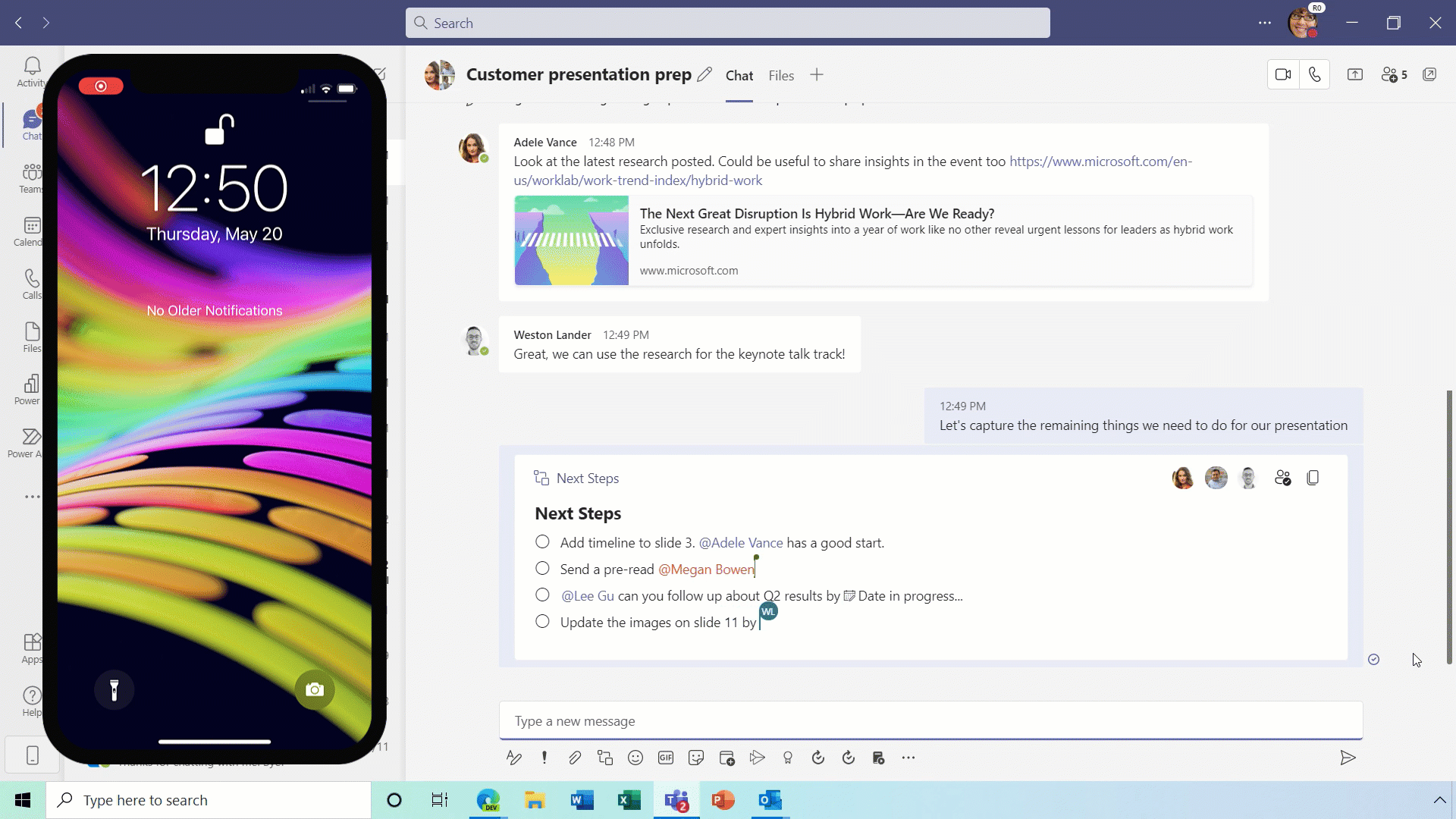
Due mid to late August for most of us.
Bite sized updates
Outlook on the web, Outlook mobile | Suggested Replies support for new languages – July to August.
Suggested replies support for Outlook on the web, Outlook mobile extended to Arabic, Hebrew, Hungarian, Korean, and Russian.
Outlook Data Files on One Drive and SharePoint Online | Adjusting Version Retention – 16th August.
Once this change is rolled out to your tenant, versions of PST files stored on in your document library that are older than 30 days will be permanently deleted.
Dynamics 365 and Industry Solutions and Power Platform | 2021 release wave 2 plans available. Now.
Published: the 2021 release wave 2 plans for Dynamics 365 and Industry Solutions and Microsoft Power Platform which is a compilation of new capabilities that will be released between October 2021 through March 2022. The new features and enhancements provide you with significant capabilities to help transform your business using our applications.
Yammer | Community Header in Yammer Embed Feed. Late July to early August.
Previously, embedded community feeds did not surface the community name, description, or ability to join. In an effort to give users more context and ability to engage deeper with the feeds, we are adding the community name, description, and ability to join/leave at the top of the community feeds by default. When clicked, the community name will take users to the community page in Yammer.
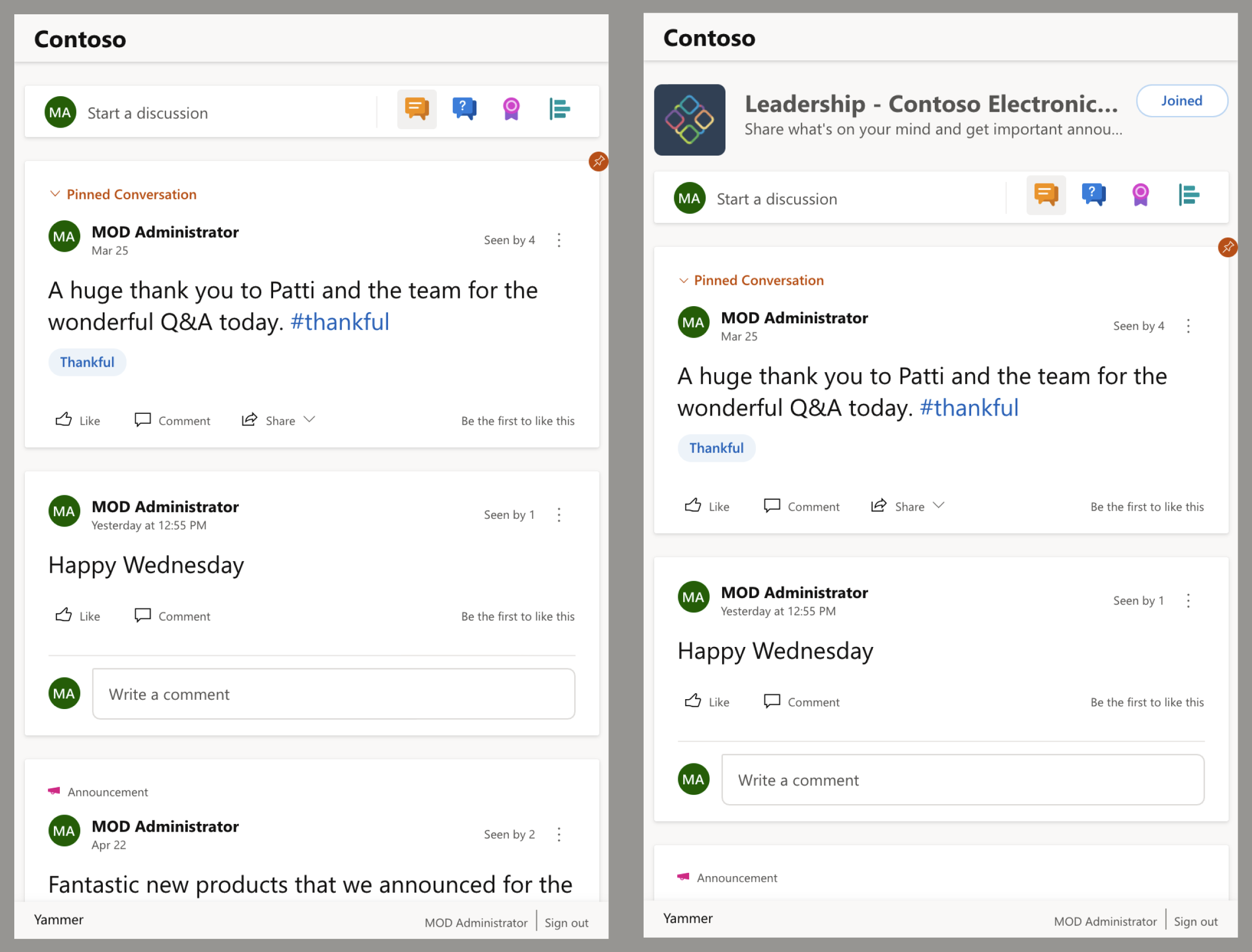
Ones to watch
Microsoft Teams / Stream | Auto-Expiration of Meeting Recordings stored on OneDrive and SharePoint – September 2021
Newly created Teams meeting recordings in OneDrive and SharePoint will be automatically deleted by the service based on a default Teams policy setting. Teams Admins will be able to modify the default meeting recording expiration time via a setting in the Teams Admin Portal or by modifying policy attributes using Powershell scripts. Newly created meeting recordings in OneDrive & SharePoint will be automatically deleted after this point unless the meeting owner extends the expiration. Meeting owners will be notified about expired recordings and may extend the expiration date in OneDrive/SharePoint. Compliance policies will override the expiration setting.
Lots more information in this post: Teams cloud meeting recording – Microsoft Teams | Microsoft Docs
SharePoint | Ability to remove the title region gradient – July 2021
Microsoft are adding a new toggle for the title region that allows page authors to remove or add a gradient to the title region.
Microsoft Teams | Walkie Talkie on Teams phones – September 2021
Like traditional walkie talkies, the Walkie Talkie app on your Teams phones provides an instant push-to-talk (PTT) communication for your team. It allows you to press and hold a button to speak to your team, and release the button to listen. Users can connect with their team using the Teams channels.
Microsoft Teams | Paging on Video Gallery for Web | September 2021
When you are in gallery view, and there are more videos than what can be shown at once on the meeting stage (the maximum number can vary depending on your device configuration and internet bandwidth), navigation controls and will appear below the Video Gallery to see additional videos of the attendees. You can use these controls to view more video participants.


































