It’s time for our end-user focused catch up of updates for the week 3rd – 10th April 2021 across Microsoft 365.
Generally, these updates look at topics of interest to end users and anyone supporting them such as trainers, team/site owners and super users.
Revised timelines
Planner’s New Roster Containers: now rolling out in early to late May.
macOS native notifications in Teams: now due mid to late April:

Forms: update in sharing with collaborators and recipients: now rolling out early March to late May:

Outlook
New options for attachments in Outlook on the web: This new Outlook on the web feature will bring you an updated experience when receiving email attachments. Microsoft are updating the look and contents of the attachments, and consolidating all options under a single menu (similar to Outlook for Mac and Outlook for Windows).
Additionally, if you are in a tenant with OneDrive enabled you will see new options in this menu and in the attachment previewer for Word, Excel, and PowerPoint files. This will provide the ability to directly begin editing Office attachments in the corresponding browser or desktop app.
This release will enable you to better collaborate by expanding how attachments look (icons have been added to menu) and what you can do with them. The hover over menu has been replaced with a single, always present click target for all actions.
Users can access Preview, Edit in Browser, Edit in Word desktop app, Save to OneDrive and Download. Clicking Edit in Browser or Edit in Word desktop app, saves a copy of the file to OneDrive and opens it in the corresponding web or desktop app. Once users make edits, they can then share back collaborative links with co-workers so others can work on the same file in real time.
New attachments with always present click target:

Edit in browser is new default option:
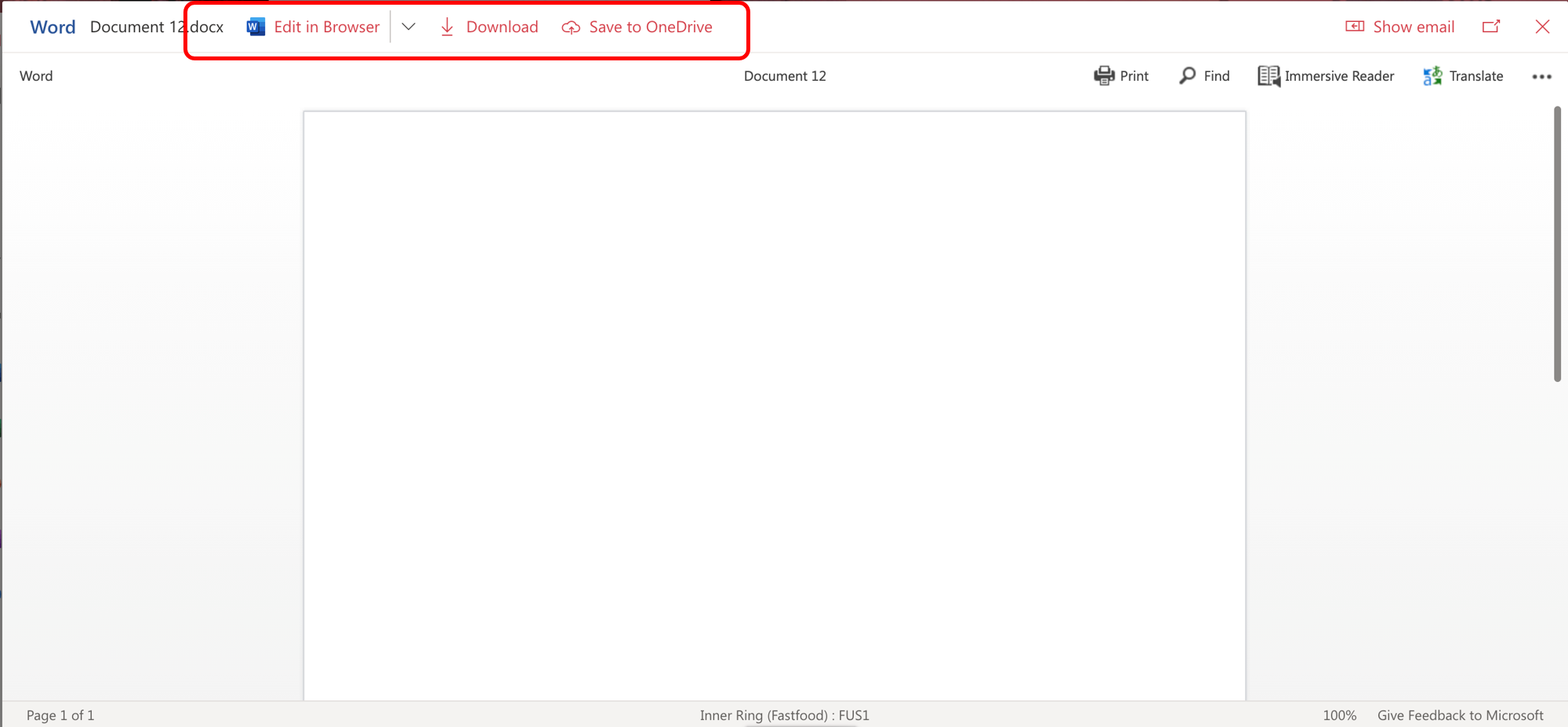
Edit in browser menu options:
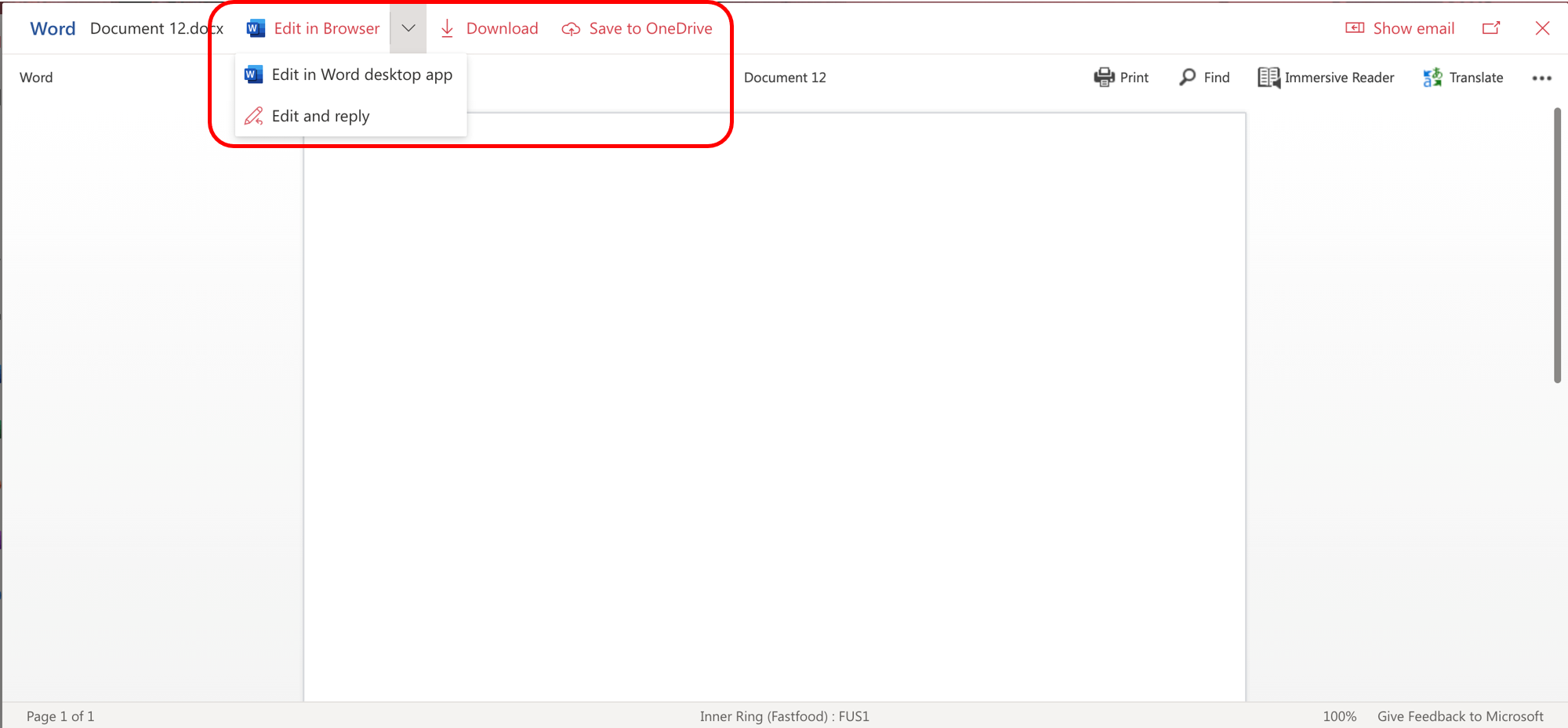
Note: The change to replace the hover over menu with the always present click target will affect all users, not just companies with OneDrive. Non-OneDrive teams will not see the Edit in browser or Edit in Desktop app options in this menu.
This feature will rollout early to mid-May for most of us.
SharePoint
SharePoint site templates: This new SharePoint release of scenario-based site templates will help you expand what’s possible with content, pages, and web parts while helping you quickly get started building your own site. Each template contains pre-populated content and web parts that are fully customisable to meet the needs of your organisation. This is rolling out on SharePoint Online and mobile.
You will be able to benefit from the ability to browse, preview, and apply site templates to a new or existing SharePoint site. You can select a site template that meets organisational business objectives and best fits the site goal while ensuring a higher level of consistency throughout your organisation. You can then review pre-populated content and customise the site to address your needs. This feature is default on with no admin control.
To apply a template to an existing site: User can choose to browse site templates and can apply a template to an existing site at any time by accessing the template gallery from Site Settings and then Apply a site template.
To apply a template to a new site: If, as a site owner, you are visiting your new site for the first time, you may see a message asking if you want to use a template that will take you to the template gallery.
Choose desired template:
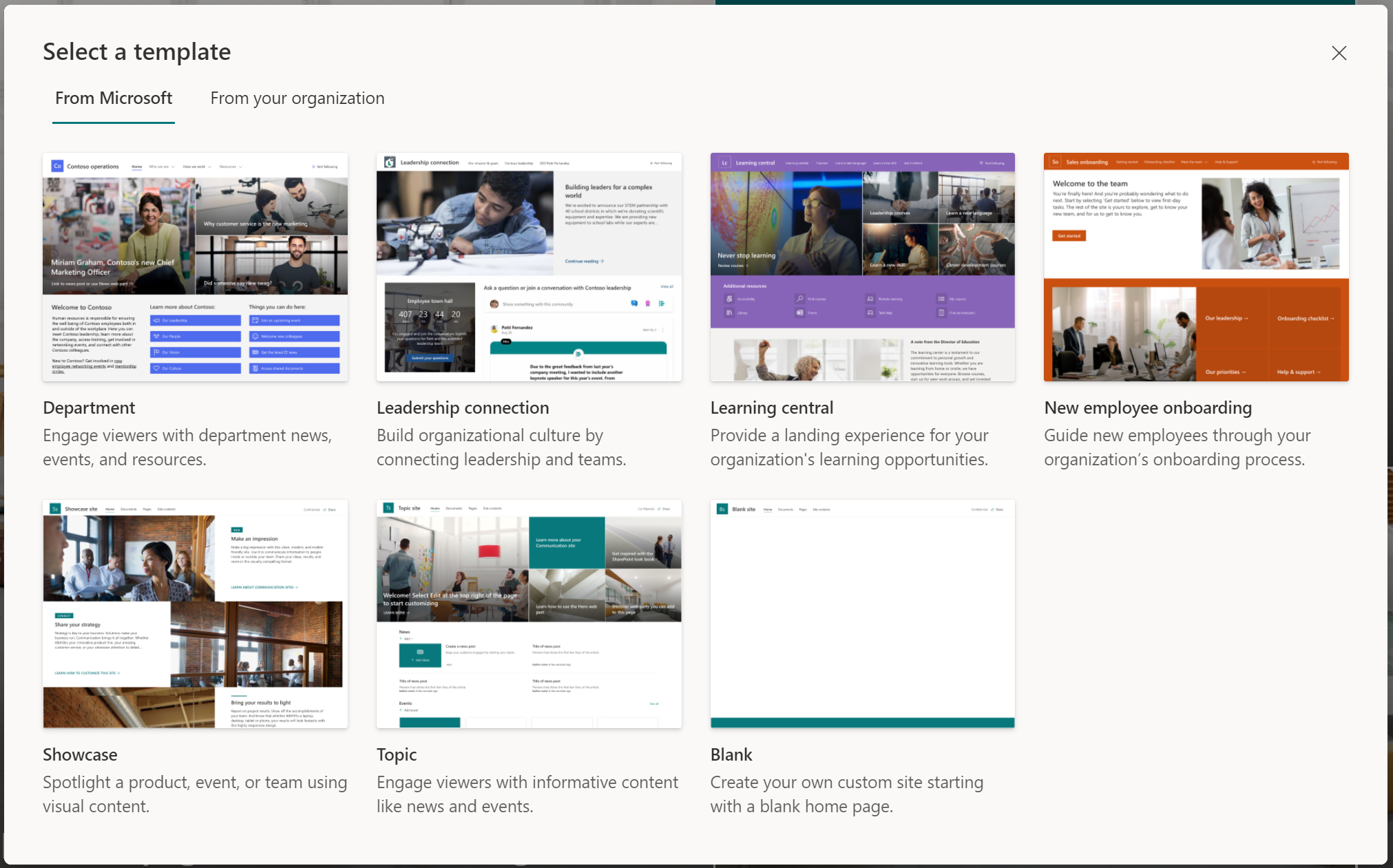
Preview and apply selected template:
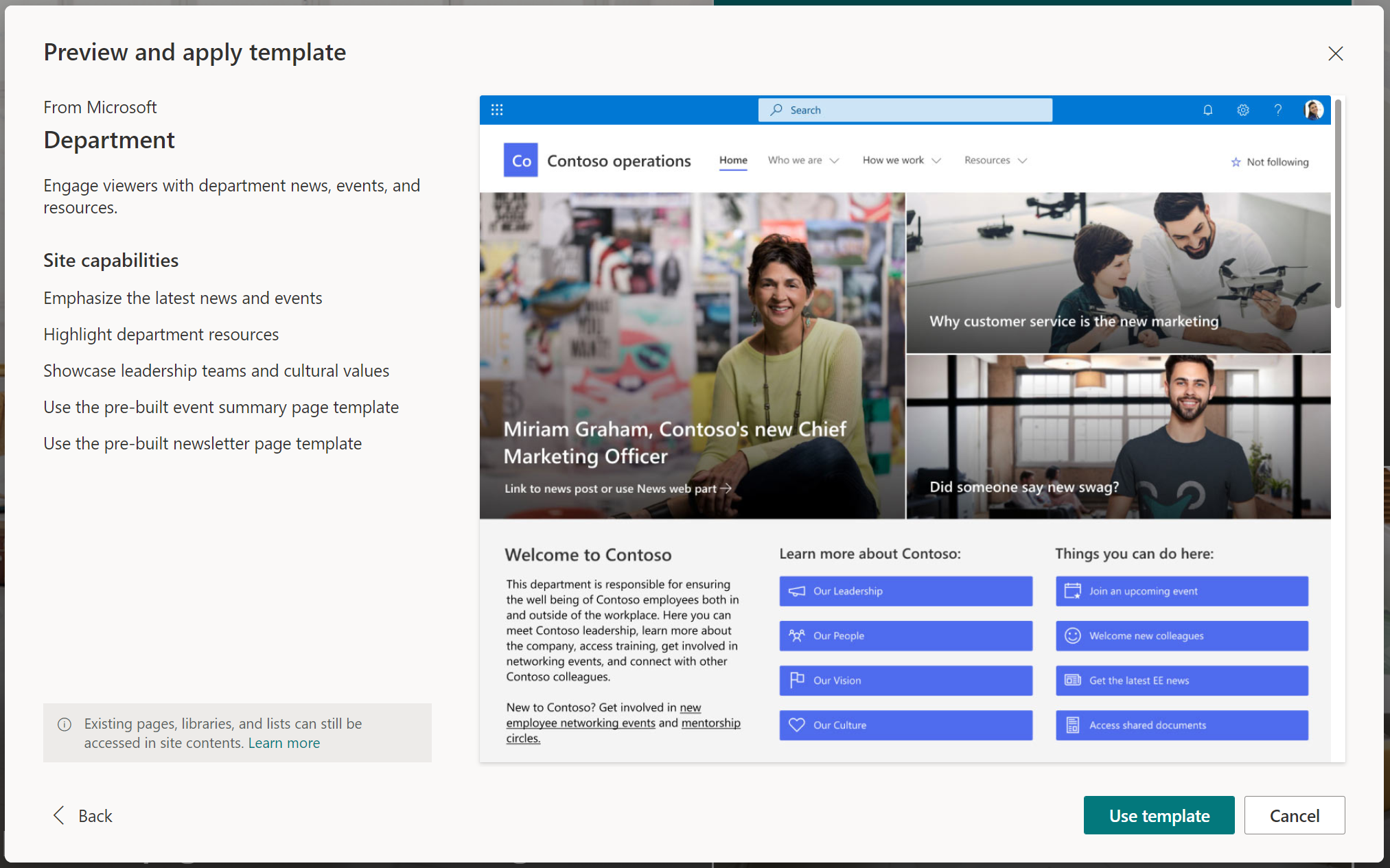
Available scenario-based site templates:
Communication site templates:
- Department – Engage and connect viewers with departmental news and resources.
- Leadership connection – Build community by connecting leadership and team members.
- Learning central – Showcase learning and training opportunities.
- New employee onboarding – Streamline and refine new hire onboarding process.
- Showcase – Spotlight a product, event, or team using visual content.
- Topic – Engage viewers with informative content like news and announcements.
- Blank – Create your own custom site starting with a blank home page.
Team site templates:
- Event planning – Coordinate and plan event details with your team.
- Project management – Create a collaboration space for your project team.
- Training and courses – Prepare course participants for learning opportunities.
- Training and development team – Plan opportunities to help others learn and grow.
- Team collaboration – Manage projects, share content, and stay connected with your team.
For tips on improving and customizing your site, review the SharePoint Next steps panel. The Next steps experience currently exists on Team sites and is now being introduced to Communication sites.
Note: For changes to the existing site designs feature, review the From your organisation section here.
Rolling out from mid-May to late June for most of us.
Links:
Template guide for end-users: Learn how to apply and customise SharePoint site templates.
For admins using custom site templates (previously known as site designs and sometimes called third-party templates) review learn how to create a custom site template and site script.
Teams
Allowing anonymous presenters in Teams Live Events: As a meeting organisers, you will now be able to schedule an anonymous presenter for a Teams live event when using the Teams desktop app.
Meeting organisers will allow anonymous presenters when scheduling the live event. This must be done when scheduling the meeting:
The anonymous presenter must also use the Teams desktop app.
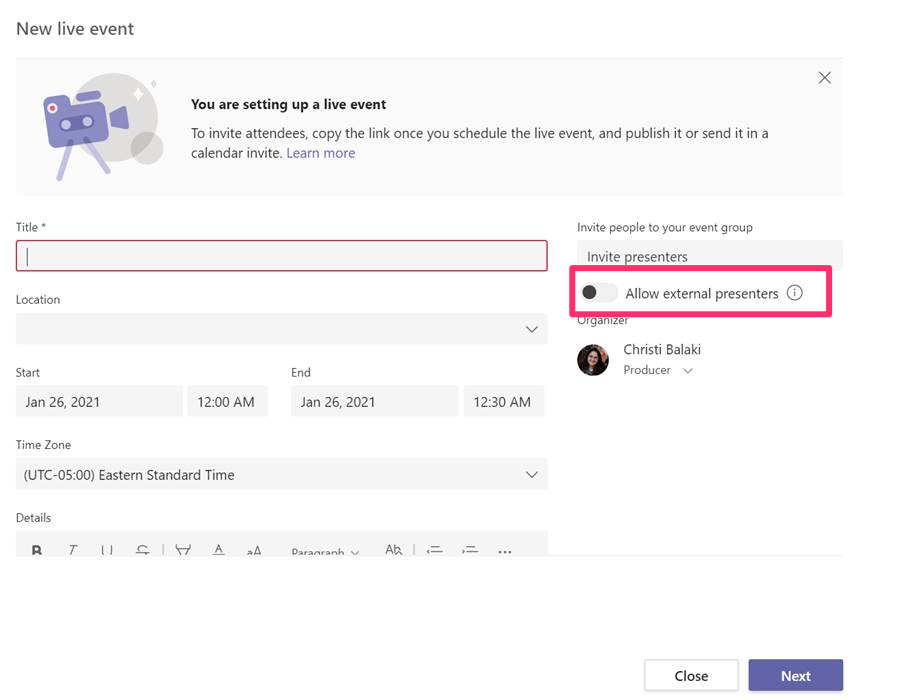
- PSTN (dial-in) users will not be supported in this new anonymous presenters workflow
- If this option is set, only invites users will be allowed directly into the meeting regardless of the lobby option set for the tenant
This feature rollout will begin mid-April and should be complete by the end of May 2021 for tenants with licenses for Teams Live events.
Supporting links:
Get started with Microsoft Teams live events
Set up for live events in Microsoft Teams
Bite sized updates
Outlook for iOS | more actions available in New Message and New Event press and hold menus: early to late April.
This coming Outlook for iOS release will make Book a Workspace, New Message and New Event available through the New Message/New Event button. After long pressing the New Message/New Event button, you will be able to access actions within the New Message, and New Event press-and-hold menus which will bring features like New Message, New Event, and Book a Workspace to both the Mail and Calendar modules in Outlook for iOS:

OneDrive sync client update available for Mac | allows for faster updates and better security: mid to late May.
Updates to OneDrive on Mac will be delivered in the .pkg format which allows for faster updates and better security. There is no change to the end-user experience.
Microsoft Teams Rooms | share wirelessly from iOS or Android Teams app: mid to late May.
With this update, your end users can wirelessly share the content of their mobile device (iOS and Android) in a Teams Room without needing to first set up a meeting.
Outlook for iOS and Android | display organisation logos: early May to late June.
This new Outlook for iOS and Android update will display your organisation’s logo, that is defined within Azure Active Directory, in the left-hand navigation area and while composing messages and calendar events. This feature will help you differentiate you work accounts from you personal accounts in the app:

Microsoft Teams meetings | customised video backgrounds coming to mobile devices: iOS April, Android May.
You will be able to add backgrounds to your meetings and calls on mobile devices; the feature respects the same policies as desktop backgrounds.
Microsoft Teams | new manage tag experience and other enhancements: April.
Tags in Teams let you quickly reach a group of people without having to @mention or type out everyone. Tags now can be managed as a Tab and you can receive notification for tag membership changes or search for tags in Teams. Tags will also now have a description field so that you can add more details to a tag.
Microsoft Teams | webinar capabilities general availability: April.
Schedule and deliver 1,000 person webinars with the same Teams app you use for meetings! Webinar capabilities support registration page creation, email confirmation for registrants, host management for attendee video and audio, attendee reporting, plus interactive features like polls, chat and reactions.
Watch and subscribe the video version of this blog:
Remember to subscribe to the YouTube channel and turn on notifications to get alerted as updates go live.
Listen and subscribe to the podcast version of this update:


































