It’s time for our end-user focused catch up on updates from across Microsoft 365 and Teams. We also have new dates for features you may be waiting for, six bite sized updates, look a bit further down the line with some great you will want to hear about. Finally, I tell you about two great conference sessions I would love to share with you, but I need your vote!
Generally, these updates look at topics of interest to end users and anyone supporting them such as trainers and super users.
Revised timelines
Things get delayed, what can you do? Here’s a recap of what is coming soon along with revised release dates:
Start Meet Now from Outlook desktop client (Windows): should be complete at the end of March:

Microsoft Teams Revised In-meeting Share Experience: mid to late April:

Introducing a registration page for Microsoft Teams meetings: early April > early May:

Microsoft Teams Dynamic View: mid to late April:

Introducing a change in access behaviour for public groups in Microsoft Forms: by late April.
Change in display of hierarchical sensitivity labels: late May > late June:

OneDrive Android – Bookmarks feature for PDF viewing: early to late April:

Introducing text predictions in Outlook for Windows: late March:

Introducing an enhanced Teams Calling experience: early to late April:

Feature Update: Modern comments in Word (Mac): June for most of us:

Increasing interactive meeting participants and chat from 300 to 1000: early to late April.
Excel
Excel for the Web Usability Enhancements: Microsoft continue to improve Excel for the Web with a number of recent improvements. If you are still avoiding the web version due to performance, it might be time to give it another go.
When using Excel for the web, the following scenarios have been optimised for usability and navigational experiences:
- Easier worksheet navigation: When opening an Excel workbook with multiple worksheets, you can now jump directly to the worksheet you want. Simply click on the new All Sheets button in the lower left corner and then select the desired worksheet
- Multiple range selection: You can now select multiple ranges which are not adjacent to each other, and fill colour (or copy-and paste). Holding the Ctrl key now enables selecting multiple ranges
- Zoom in/out: Excel for the web now supports multiple ways to zoom in/out. Zoom in for a close-up view of your data or zoom out for an overview of the worksheet. New Zoom methods include: Pinch/stretch to zoom on touch screen or trackpad, Ctrl + mouse wheel, Ctrl Alt +/- key, Click the +/- button or selecting a predefined zoom level from 25% to 200% in the bottom right corner of the screen
- Excel keyboard shortcuts by default: Excel for the web now supports keyboard shortcuts by default (e.g. Keyboard shortcuts like Alt, Ctrl-1, Ctrl-Shift-A, etc., now go to Excel for the web and not the browser). To see the list of Excel keyboard shortcuts, click on the Help tab and select Keyboard Shortcuts. Note: The Override browser shortcuts setting is checked by default.
- Version history: You can now view and restore previous versions of Excel files using version history. You can track activities in the workbook by others, collaborate with others and revert to a previous version as needed.
- Regional settings: You can now change regional settings in Excel for the web to set their date/time, number, and currency formats.
Supporting blog post: https://techcommunity.microsoft.com/t5/excel-blog/what-s-new-in-excel-for-the-web/ba-p/2163998
Forms
New features in Teams polls in meetings: With this update, anonymous (guess) attendees will be able to view the poll and vote just like registered users. Previously, anonymous attendees vote on a poll in Meeting chat. This update is available for Teams desktop apps, Teams on the web, and Teams mobile.
Currently, in order to create a poll using Teams mobile you, a meeting organiser or presenter, must first add polls to the meeting chat using the Teams desktop app or Teams on the web.
With this update, you will be able to create a poll in Teams mobile, either before or during a meeting. You will also be able to launch a poll using their mobile device.

End users will be able to answer a poll easily on their phones.

Meeting organizers can set who should be a presenter when creating a meeting or after a meeting has begun.
Rollout should begin mid-April and be complete late April.
Related posts:
- Change participant settings for a Teams meeting
- Create a poll and then launch it before, during, or after your meeting
- Create a Poll in Microsoft Teams
- Poll attendees during a Teams meeting
SharePoint and OneDrive
Adding Quick Permissions to the OneDrive/SharePoint Share Control: This new feature will enable you to more easily change permissions when sharing links in OneDrive and SharePoint. You can see the new, quick Can edit/Can view experience below:

This feature rollout will begin early April and is expected to be complete by mid-April 2021 for most of us.
Teams
Prevent attendees from sharing video feed in Microsoft Teams Meetings: By default, meeting attendees will be able to turn their camera on or off to share video, which is the current experience.
There are three ways that meeting organisers or presenters may manage the attendees’ camera.
Before a meeting, the meeting organiser can set Enable camera for attendees to Off from the Meeting Options web page. By default this is on, which means that attendees can turn share their video feed. Note that this change does not mean attendees will be forced to share video.
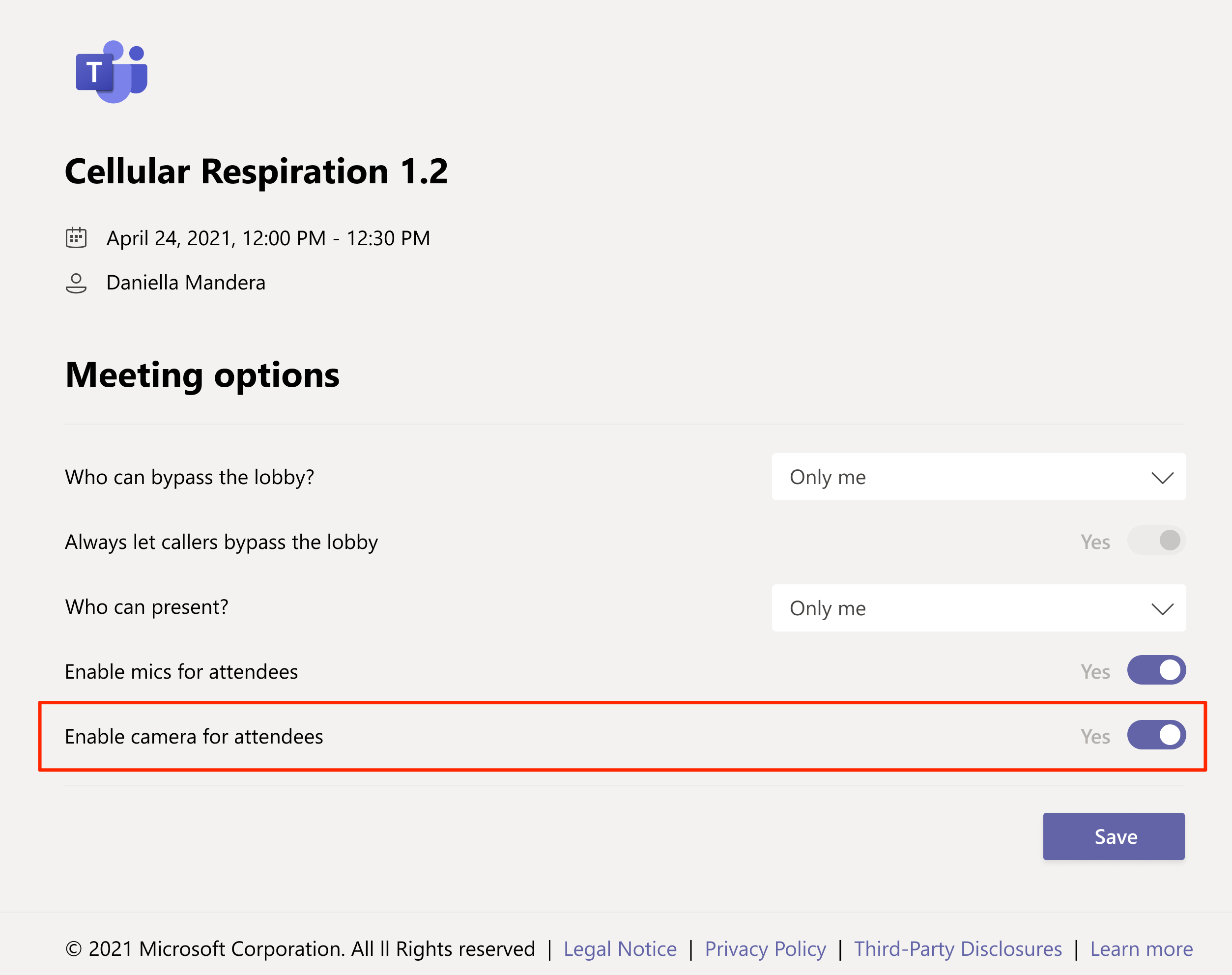
During a meeting, either the organiser or a presenter can reverse that setting so that all attendees can turn their camera on. They can also enable or disable the camera of individual attendees.
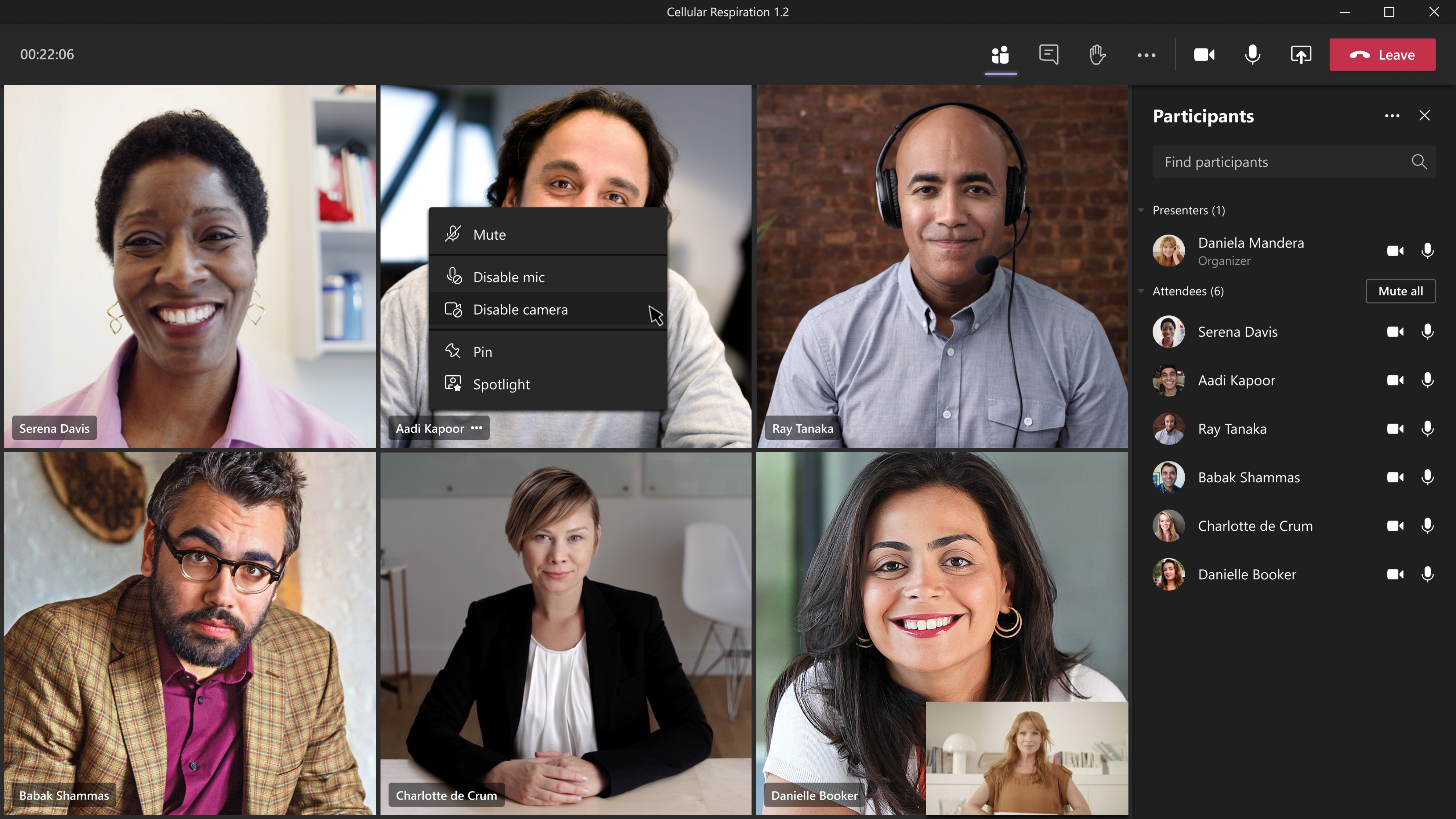
Note: This setting only affects meeting attendees. It does not affect video for presenters or the meeting organiser.
Rollout begins mid-April and should complete in late April.
Learn more: Roles in a Teams meeting
Bite sized updates
SharePoint – Simplified editing of user interface elements in multilingual communication sites: May for most of us:

SharePoint classic site usage reports to be moved to a new link: April > May:

PowerPoint Live in Teams: Slide Translation: April:

Release of new Yammer Desktop experience (PWA) and Retirement of existing Yammer Desktop App: Late March
Microsoft Teams – Supporting outgoing video in Safari: Late March
Customisable website tabs in Teams Templates: Late March > early April
Ones to watch
Let’s look a bit further down the 365 road. I’ll cover these new features in more detail as they approach:
Teams Connect: share an individual channel with anyone, internal or external to your organisation – this year
Microsoft Teams: Join a meeting by digital code – April
Microsoft Teams: Reply to a specific message – April
Microsoft Teams: Expanded Emoji Picker, from 85 to >800 – April
Microsoft Teams: Approvals Templates – April
SharePoint and Microsoft Teams: Rich previews for pages and news articles – June
Microsoft Teams: Breakout Room Timer and Room assignment retention – March
SharePoint/Microsoft Lists: Visualize with Power BI – June
Commsverse – I need your help
I’m hope to speak at the Teams conference Commsverse on 29-30th June 2021, you’ll be able to watch in person or catch up via video afterwards for free…but to do so I will need your vote! These are the two sessions I would like to share with you in June, please click on each link and give them a thumbs up 👍 if you’d like to see them:

These practical examples are the exact techniques used during an awarding-winning Smarter Working program for a UK government department. The Teams rollout was successful, popular and over 1000 users (1 in 8 staff) chose to engage in a Teams Learning Hub which spanned Microsoft 365 applications.
I will show you how to crush the top 5 objections before they even happen. The first 2 present themselves during initial training, the next 3 appear as users begin to use Teams. Use these suggestions as part of your initial training, or if you have already rolled Teams out, turn them into bite-sized sessions to get colleagues back on track with Teams:
- “I don’t understand how Teams fits in and when should I use it”
- “It’s just another place I have to check!”
- “I can never find anything in Teams”
- “I can’t keep track of chats”
- “The notifications are overwhelming”
Finally, we create a Microsoft 365 Learning Hub in Teams, initially nurtured by you and your team, when owned by, and taken to the next level by the community.

How many times have you heard colleagues talk , even complain, about the challenge of keeping up with Teams and 365 in general? I’m going to show you how to flip that on its head and share how we:
- Keep up to date with Teams and 365
- Use a dedicated Microsoft 365 Microsoft Team to keep colleagues up to date and spark discussion
- Create SharePoint Learning Hub posts and use them to populate pages for:
- Latest updates
- Update archive
- Updates by app
- Present updates live to 150 people at regular meetings for a large UK government ministerial department, and
- Run monthly Teams and 365 update ‘courses’, with colleagues coming back month after month to keep up
These simple things done well, and done consistently, turn the flow of updates into the source material to create a super-engaged user community!
Gaming
20 Bethesda Games now available on Xbox – Following the acquisition of Bethesda by Microsoft, 20 great Bethesda titles are now available on Game Pass:
Dishonored Definitive Edition, 2
DOOM, II, III, 64
The Elder Scrolls III, IV, V and Online
The Evil Within
Fallout 4, 76, New Vegas
Prey
RAGE 2
Wolfenstein: The New Order, The Old Blood, Youngblood

Watch and subscribe the video version of this blog:




































