It’s time for our end-user focused catch up of updates for the week 22nd – 29th May 2021 across Microsoft 365.
What are you doing September 15th & 16th 2021? I hope you see you at the session I’m presenting at Commsverse – the ultimate Microsoft Teams conference in the UK – learn more here: Commsverse – The Microsoft Teams Conference.
Onto the updates, quite a bit busier week. Generally, these handpicked updates look at topics of interest to end users and anyone supporting them such as trainers, team/site owners and super users:
- Revised timelines
- New and available now in Teams
- Pinning on Outlook for iOS and Android
- Play My Emails in Outlook
- Planner File Recommendations
- Announcing annotations in PowerPoint Live in Teams
- Organisation-wide backgrounds
- Teams meetings: Lower All Raised Hands
- On-demand channels post translation in Teams iOS and Android
- Bite sized updates
- Ones to watch
Revised timelines
Teams | Transfer calls between devices – early to late June:
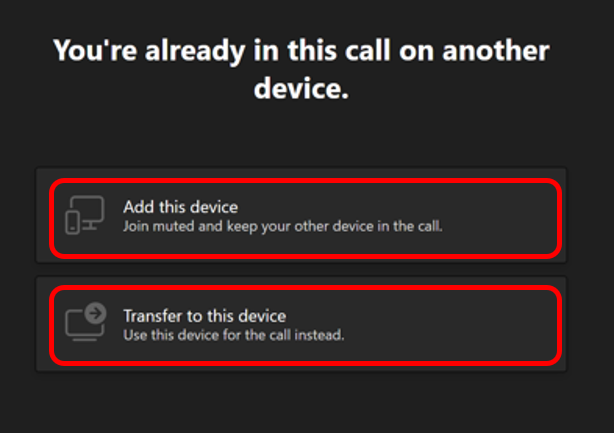
Yammer | Essential Announcements – rolling out now, complete by June:
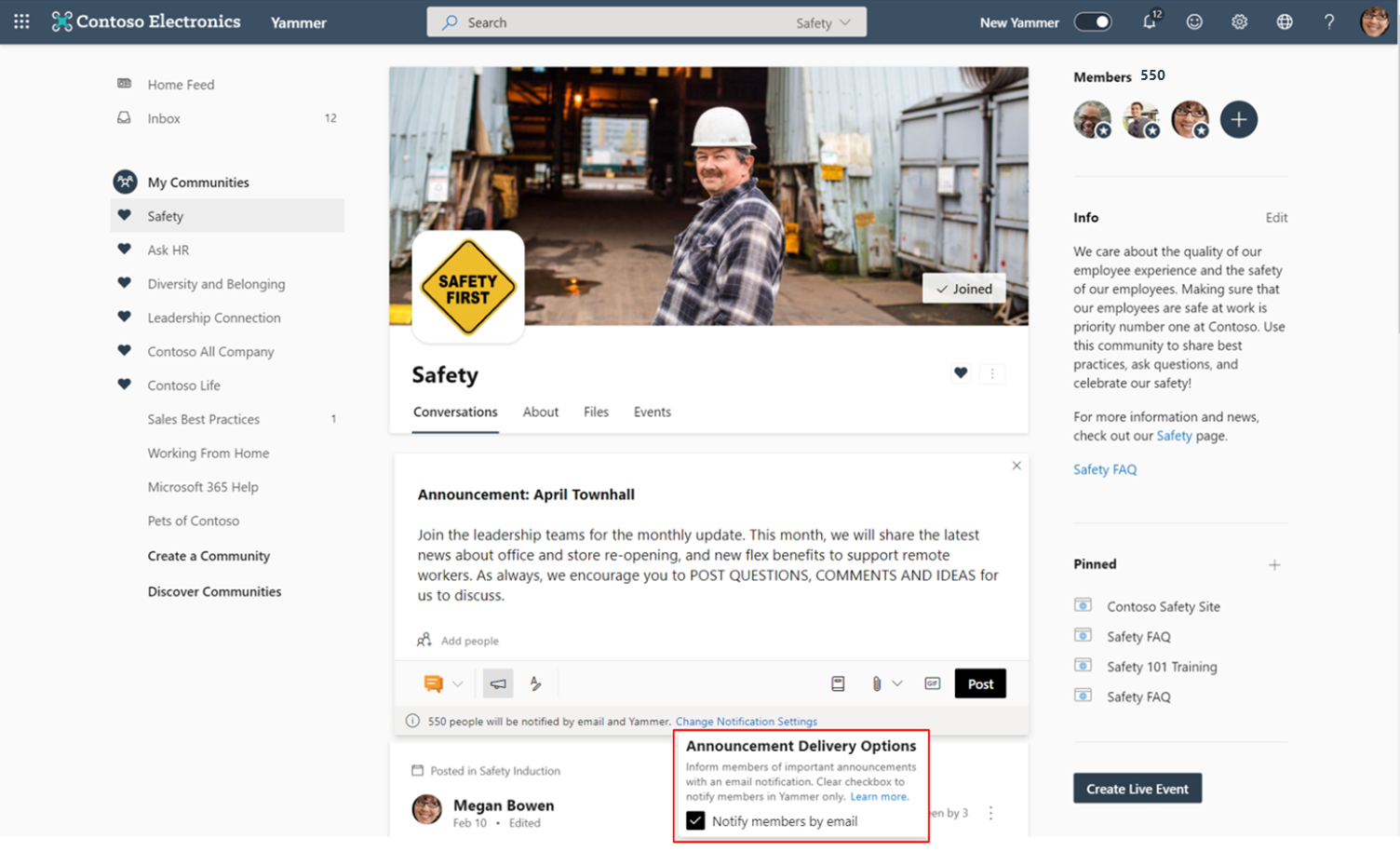
Teams | Multiple Spotlights coming to Teams meetings – mid to late June:
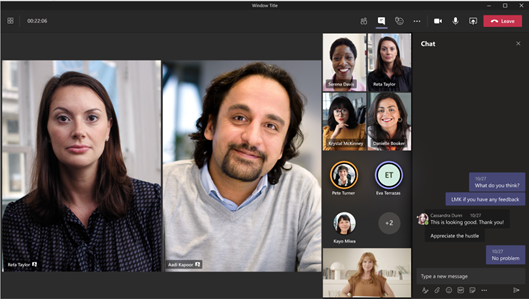
Forms | Correct Answer choice in Teams Meeting Forms Polls – now to mid-June
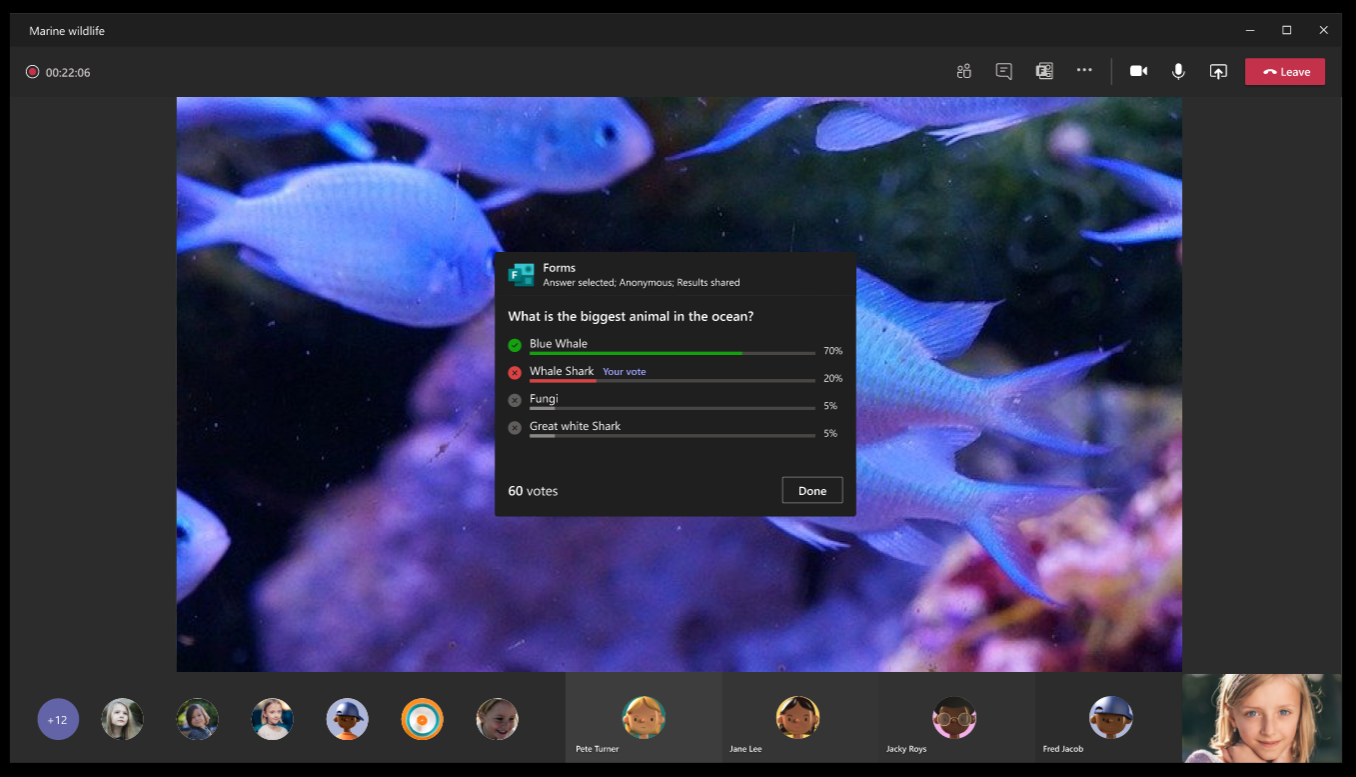
New and available now in Teams
New Teams features you can actually use now. This section only has the headlines, check out the video version at the bottom of this page for more details.
Webinars plus new meeting registration option:

New file sharing experience:

Profile menu update:

In-meeting sharing experience:

Set out of office from Teams:


Check out what’s new alert:

Full updates
Outlook
Play My Emails in Outlook launching internationally – Already available in the UK, India, Australia, and Canada, Play My Emails in Outlook for iOS and Android will soon be rolling out in English worldwide, with messages read out loud in a British accent. The experience will be automatically available to users who have their language set to English.
You will see a message at the bottom of the inbox screen once you receive the app update with this feature. Tap the message to launch the on-boarding process. With Play My Emails set up and turned on, Cortana will intelligently read emails when you start Play My Emails by tapping the play button in the menu sidebar:
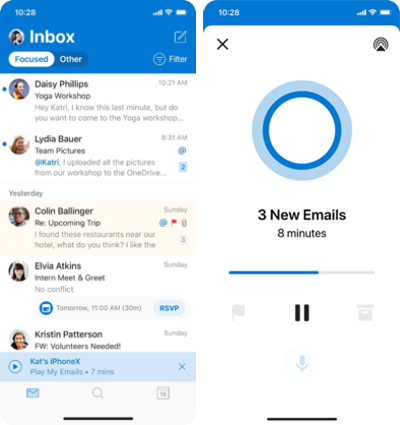
You can opt in or out of Play My Emails by following these steps:
- Open Outlook for iOS or Android
- Go to Settings
- Select Play My Emails
- Turn off the toggle next to the account(s) you want to enable/disable
Play My Email is available for Office 365, Outlook.com and Gmail accounts. However, you can play email from only one account at a time, even if you have Outlook set to All Accounts. Play My Emails requires an active network connection to the cloud.
Admins can manage the in-app experience with an app configuration setting from your mobile application management solution such as Microsoft Intune. You might want to notify your users about this new capability.
Microsoft will begin rolling this out worldwide in July and expect it to be complete by September (already rolled out in UK, India, Australia, and Canada).
Pinning on Outlook for iOS and Android – This new Outlook for iOS and Android release will soon roll out the ability to pin messages on both platforms. After tapping the Pinned filter in the message list, conversations will be easy to get to and keep track of. You can pin or unpin conversations either through swipe actions in the message list or through the menu:
Menu options: Tap the elipses (…) in the top right corner of the reading pane and tap pin:

Swipe option: Swipe a message header to the left and tap the pin icon:

Once an item has been pinned, it can be identified in the message list by its background colour and the pinned icon. You can easily access all your pinned items using the filter button at the top right corner of the message list:
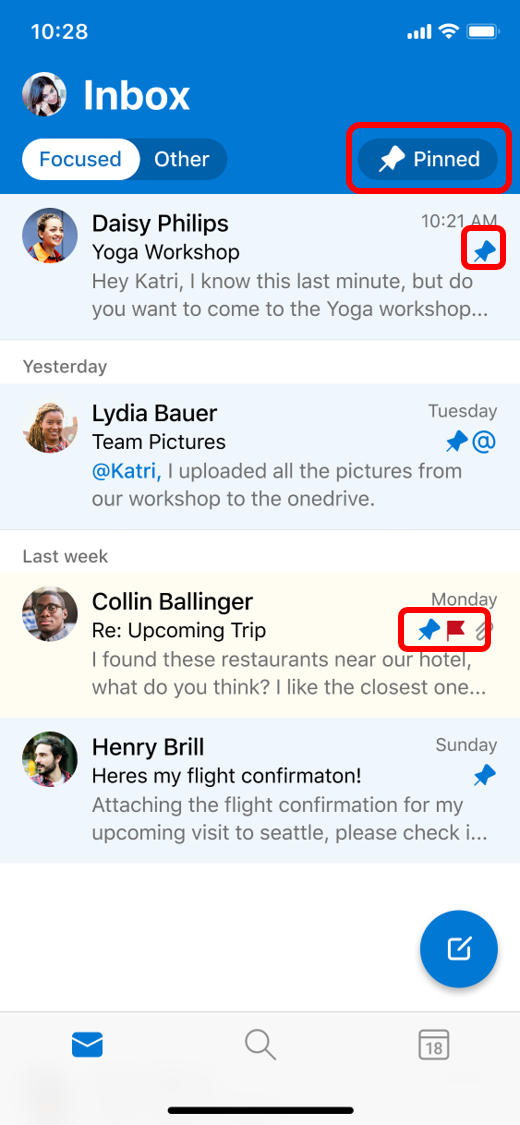
These messages will show up at the top of the message list for other Outlook clients that support pin, such as Outlook on the web.
Microsoft will begin rolling this out to the Apple Store and Google Play Store in late May and should be complete by mid-June.
Planner
Planner File Recommendations – this new Planner feature allows you to quickly add attachments to your tasks from an intelligently curated list of relevant files. The recommendations are based on you and the task.
You will be able to choose recommended files to add as attachments to your tasks in Planner:
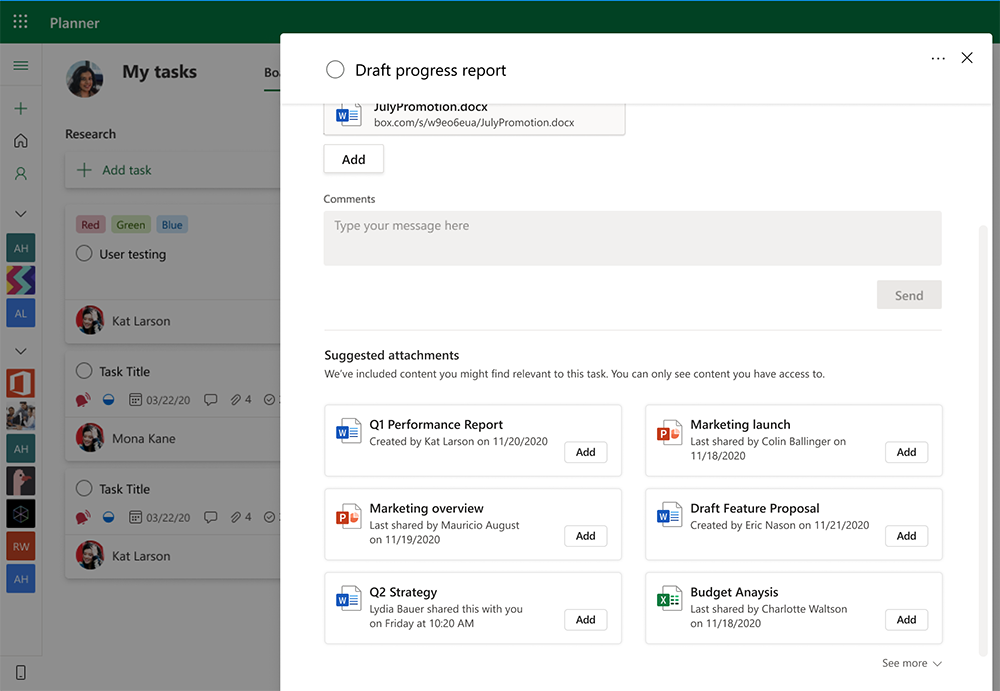
Microsoft will begin rolling this out in late May and expect to complete the rollout by early July.
Teams
Teams meetings: Lower All Raised Hands – as a meeting organiser or presenter, you will be able to lower all raised hands during a Teams Meeting.
When at least one hand is raised, you can use this feature. Navigate to the participant roster during a meeting, click on the ellipses … at the top right of the roster, and choose to lower all hands:
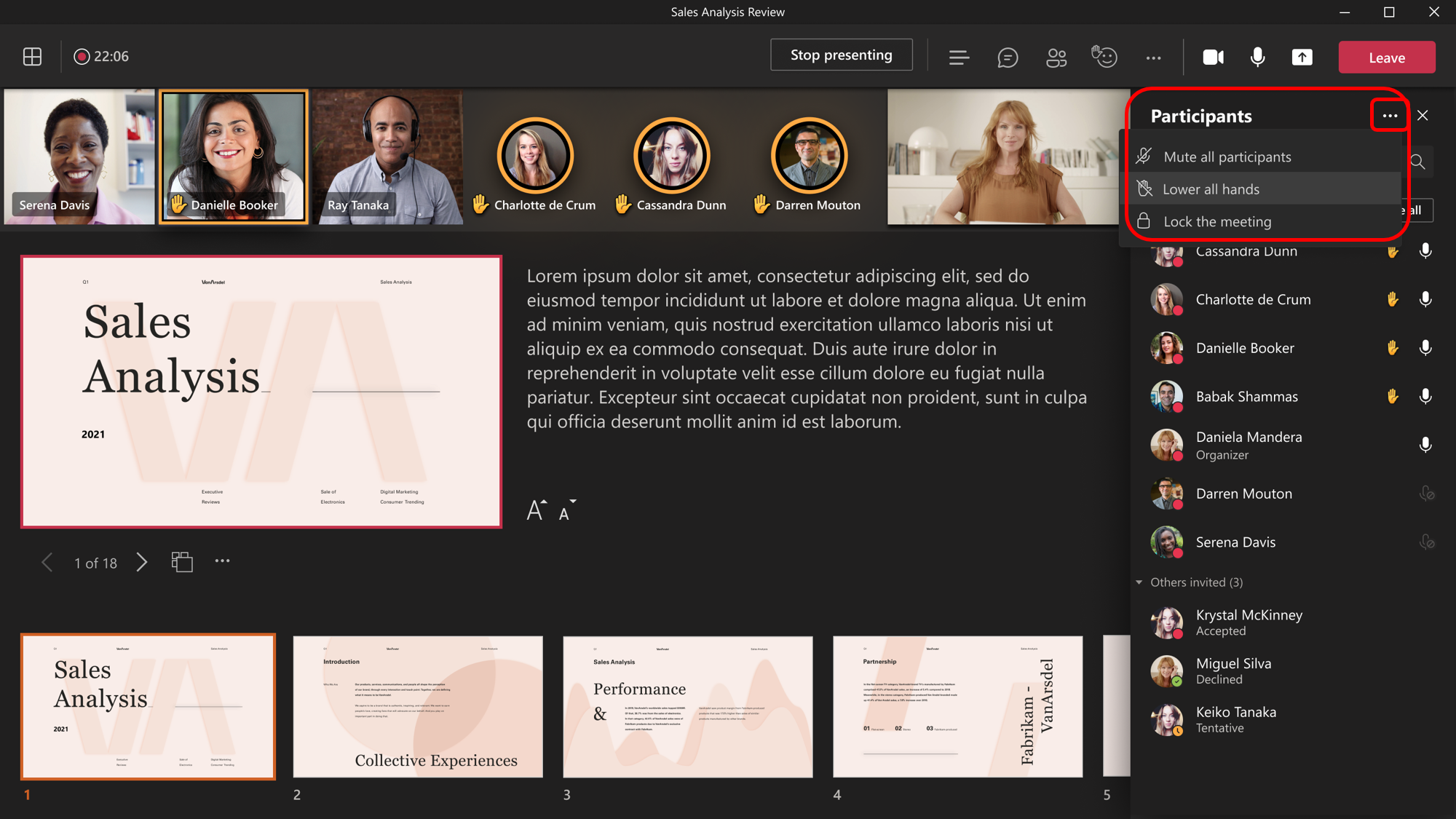
Standard release will start rolling out in early June and should be complete by mid-June.
On-demand channels post translation in Teams iOS and Android – This release of on-demand channels post translation will allow you to translate channel posts that are in another language (not just your default language), into the language of your choice. This is rolling out in the Teams iOS and Android stores.
To translate, press and hold the message and then tap Translate. To return a translated message to the original language, press and hold the message and then tap See original (language).
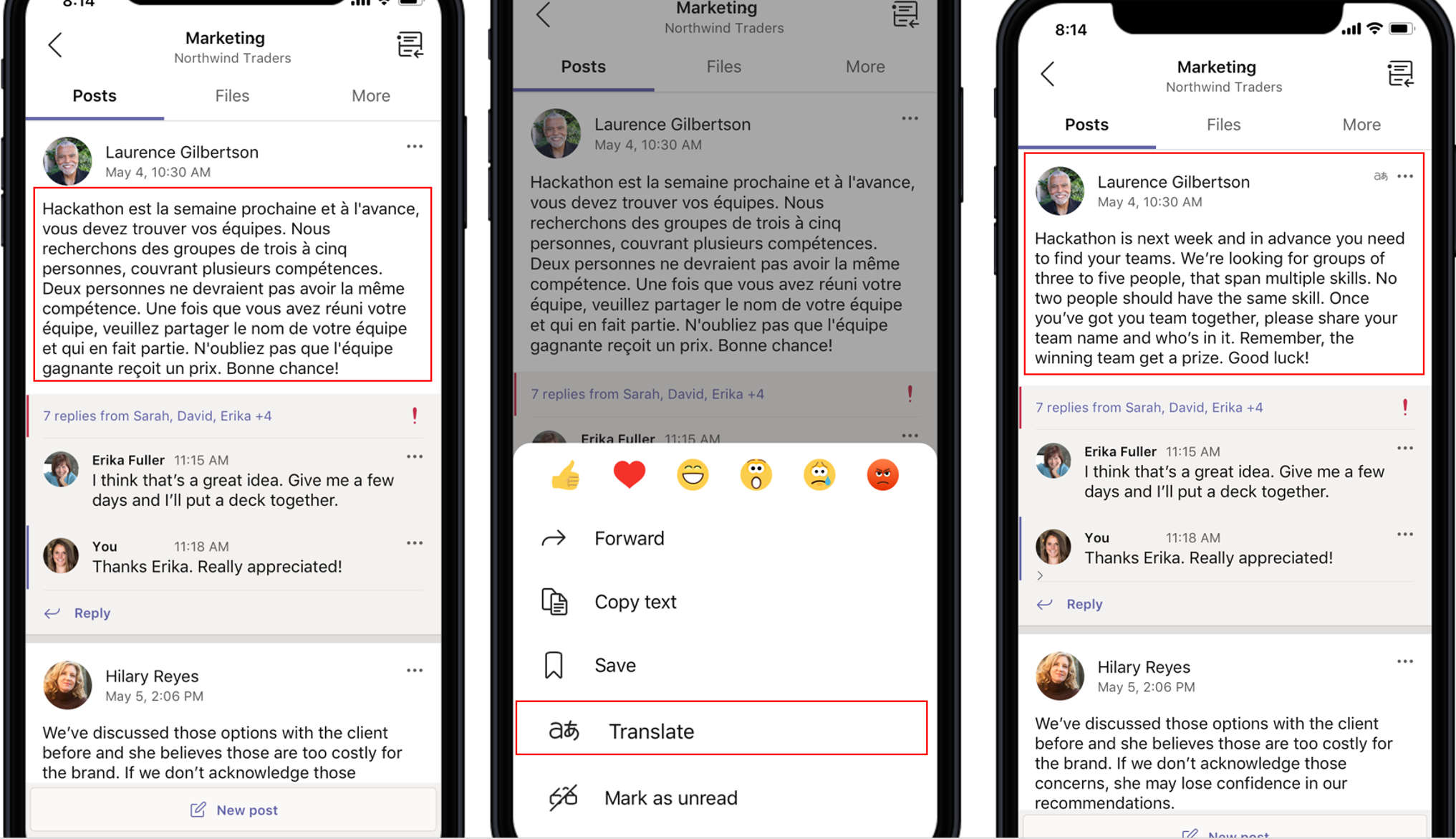
To set the language that you want messages translated to, tap Settings > Translation and then choose desired language.:
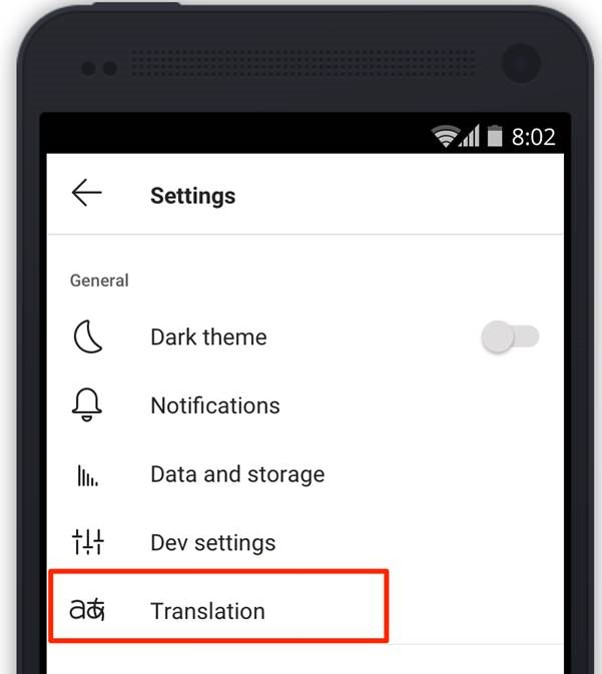
Admins: the ability to translate messages will be on by default. To disable, follow these steps mentioned here.
Microsoft will begin rolling this out in early June and expect to complete the rollout mid-July.
Microsoft Teams: organisation-wide backgrounds – currently, you can replace the background in a video meeting or call with an image you have personally uploaded. Microsoft are introducing the ability for your organisation to provide backgrounds that you and your colleagues have access to.
This feature will require an Advanced Communications license when it becomes generally available in July. If you do not have an Advanced Communications license, any organisation backgrounds applied during the preview stage of this feature will no longer be available.
These backgrounds are applied in the same way as other backgrounds: during a meeting or call, users can access Apply background effects from the […] options link in the meeting controls. Before joining a meeting, users can select Background filters below the video image:
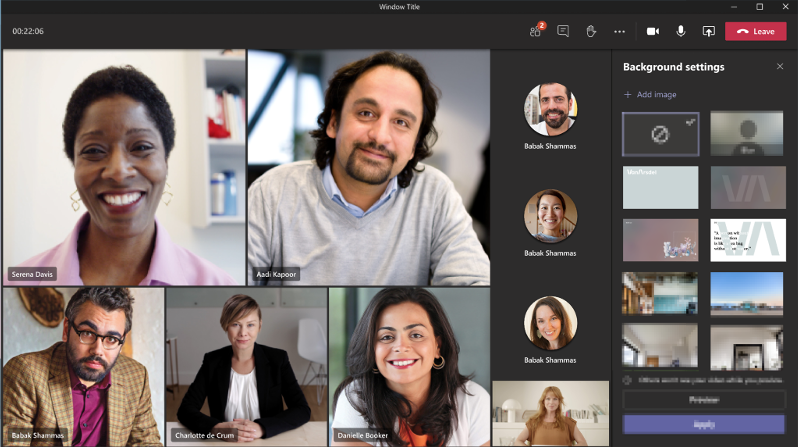
Admin stuff: You can upload images in Teams admin centre for use in your tenant:
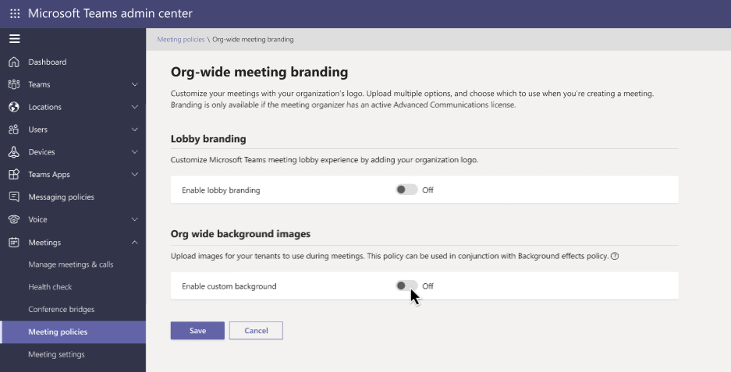
Images can be either PNG or JPG format; they should be no smaller than 360x360px and no larger than 2048x2048px. You can host up to 50 images in your tenant.
Rollout is planned from early June (previously mid-May) to early July (previously mid-June).
Announcing annotations in PowerPoint Live in Teams – this new release will allow you to use a virtual laser pointer and make ink annotations when presenting through PowerPoint Live in Teams. Just as you, as a presenter, could use a physical laser pointer in a room, PowerPoint Live allows you to highlight by pointing at different places or data so the audience can easily follow along.
The active “in control” presenter will be able to use these new annotation tools. These tools enable presenters to better express or add content and engage more with their audience by drawing attention to certain sections within the PowerPoint slide show:

- Only the active “in control” presenter will be able to see and make annotations via the annotation toolbar.
- Annotations made by the presenter will only remain for the duration of the Microsoft Teams meeting.
- Meeting attendees joining late will be able to see annotations previously made by the presenter.
- No annotations will be saved in the PowerPoint file.
Microsoft will begin rolling this out in late May and expect to complete the rollout early June for Teams desktop, web and Mac (not mobile).
Bite sized
Teams | Additional Admin Functionality and Support for 1000 person meetings – between now and 1st June 2021.
Your IT Admins will now have the capability to search, sort and export meeting participants.
Teams | Mac Native Notifications – mid-June to early July 2021.
With this update, you will be able to choose your preferred means of Teams notifications delivery, either via the Teams built-in notification system or via Mac:
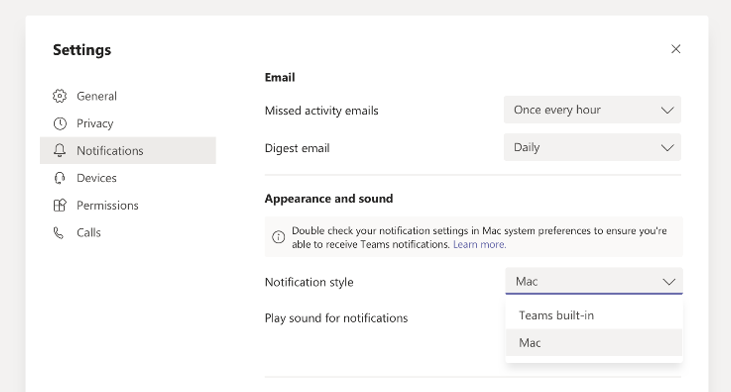
Teams | Together Mode extensibility – late May to early July.
Creators can now build custom Together Mode scenes using our newly built Scene Studio – a web application in the new Microsoft Teams Developer Centre – to bring new and exciting Together mode scenes to users.
Teams and Yammer | Rich Yammer link previews in Teams chats – June.
With this change, when inserting a link of a Yammer conversation in a public community from your home network, if you have the Yammer Communities app (greater than v.2.2.3 or greater) for Microsoft Teams installed you will now get a rich preview directly in Teams.
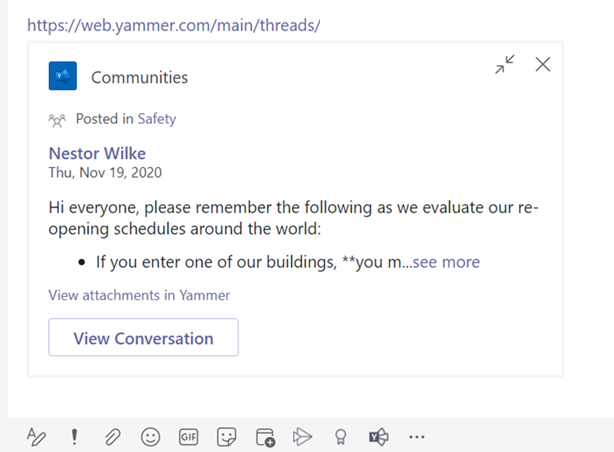
Office for the Web | Retiring File Share Embed – July.
Microsoft will be retiring the File Share Embed dialog from Office for the Web (Word, PowerPoint, Excel, and Visio) from July 1st 2021. Instead they recommend the utilisation of SharePoint File Viewer Web Part or existing Graph APIs (e.g. PreviewItem).
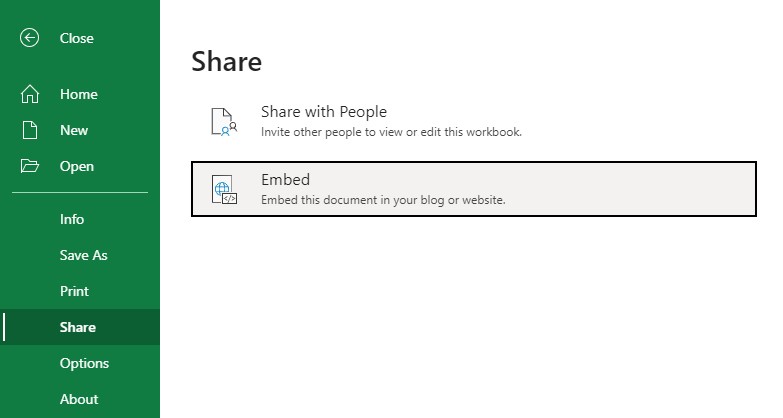
Teams | Introducing 2×2 gallery view for meetings viewed in Edge and Chrome browsers – late May to mid-June.
Edge and Chrome browsers will soon be able to display up to four participant videos (2×2) during a Teams meeting.
SharePoint | Page Details Updates – early June to early July.
These updates will allow users to delete their page, edit the page URL, and copy a link to their page from within the page details panel:
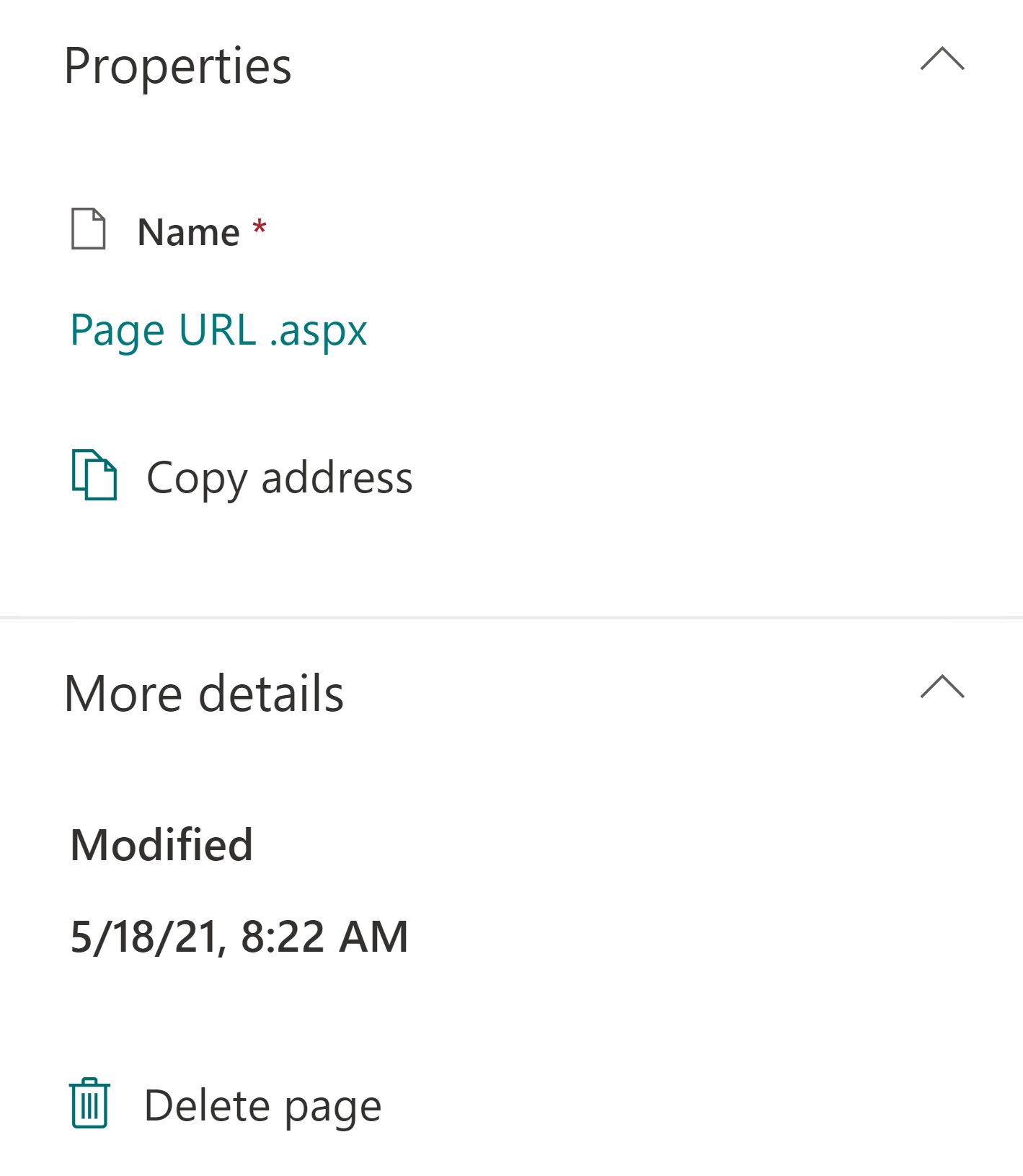
Ones to watch
IE and Edge | Easily get to Internet Explorer mode on Microsoft Edge – July.
Starting with Microsoft Edge version 92, users can reload a site in Internet Explorer mode on Microsoft Edge instead of relying on the standalone IE 11 application while waiting for a site to be configured in the Enterprise Mode Site List. Users will be prompted to add the site to their local site list such that navigating to the same page in Microsoft Edge will automatically render in IE mode for the next 30 days.
PowerApps and Power Automate for Business: Power Platform admin centre cross-tenant analytics – June.
Admins can view out-of-box reports covering app usage, maker activity, and inventory of canvas and model driven apps at tenant and environment level.
Microsoft Teams: Focus or minimize shared content in a Teams meeting for Mobile – May.
Teams mobile users now have more flexibility in how to view a meeting when content is shared, we added the ability to let phone/tablet users to minimize shared content to see people instead, or focus on content by hiding other’s videos.
Outlook: Meetings online by default – May.
Whether you’re working from home or meeting with people in other locations, all your meetings will automatically be online so everyone can attend. This setting can be disabled by users from Outlook, or by admins from PowerShell. In its initial release, only Teams and Skype will be supported, and 3rd party online meeting add-ins will not be included.
Variable playback speed (0.5-2x) for Microsoft Teams meeting recordings – September.
For Teams meeting recordings saved to OneDrive & SharePoint you’ll now be able to change the playback speed (0.5x – 2x) while watching the video.
Microsoft Search: Find a meeting recording based on what was said – September.
For a Teams meeting that was recorded to OneDrive & SharePoint and was also transcribed live during the meeting you can now search in Microsoft Search to find the meeting recording file based on the transcript.
Microsoft Teams: Offline access for files – June.
Users can now access previously opened files even when there is no internet connectivity.
Visio: Collection of shapes. June.
Create a collection of your favourite shapes to quickly access and use them in your document.
Word, PowerPoint, and Excel for Business: Quickly bring up a person’s contact card when co-authoring – June
When co-authoring in Word, PowerPoint, or Excel for the Web you can access people’s contact cards by clicking their profile picture in the ribbon.


































